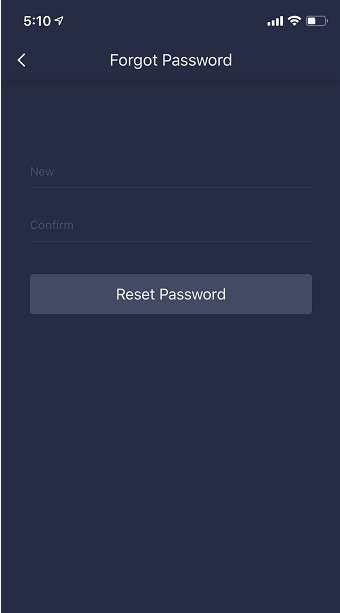|
<< Click to Display Table of Contents >> Modify Password |
  
|
|
<< Click to Display Table of Contents >> Modify Password |
  
|
❖Modify login password or gesture password
•You can modify the login password after logging in at "My" - "Security Setting" - "Login Password".
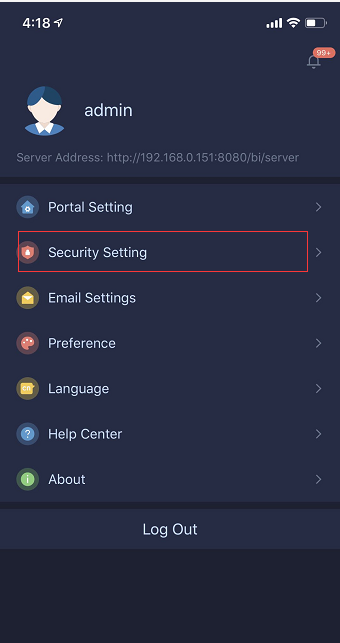
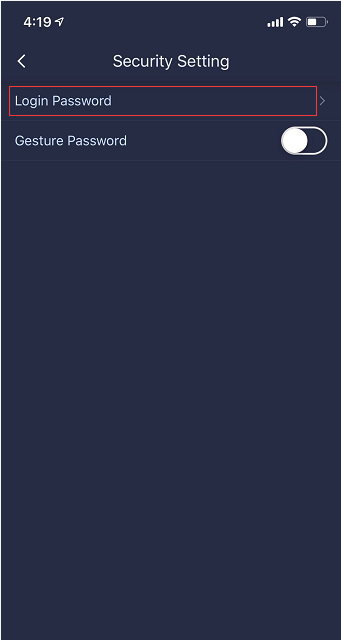
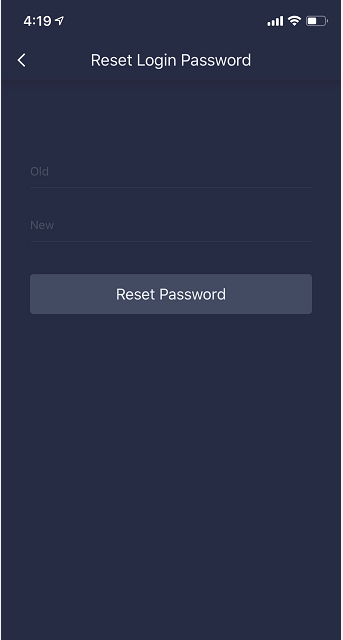
•You can modify the gesture password after logging in at "My" - "Security Setting" - "Modify Gesture Password".
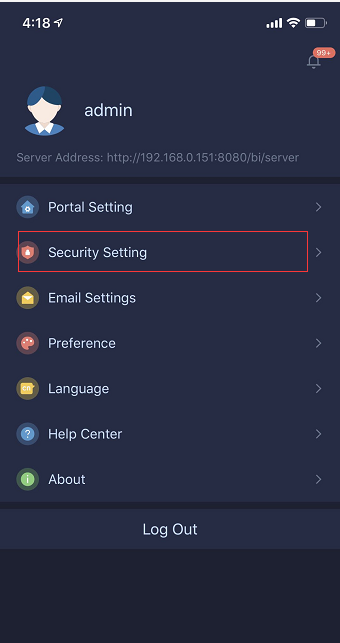
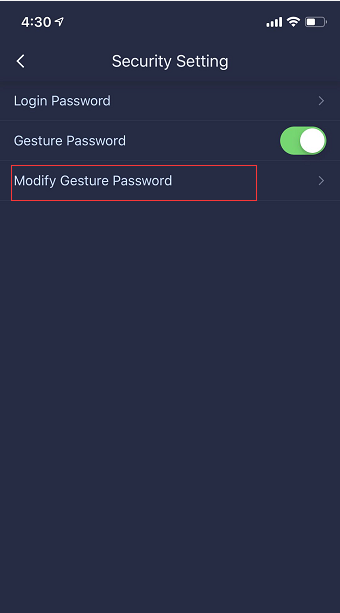
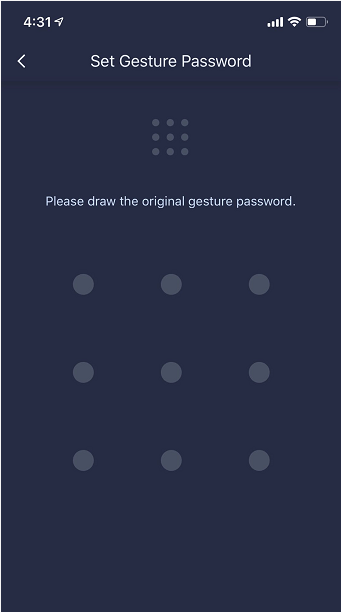
❖Forgot Password
If you forget your password, you can reset it by sending an email or by phone verification on the login page.
•E-mail Verification
1. On the user name login page or mobile phone number quick login interface, click “Forgot Password” to enter the Forgot Password page, select “E-mail Verification”, enter the email address and verification code bound to the account, and click “Send Email”.
2. Complete the password reset in the received email.
•Phone Number Verification
1. On the user name login page or mobile phone number quick login interface, click “Forgot Password” to enter the Forgot Password page and select “Mobile Phone Number Verification”.
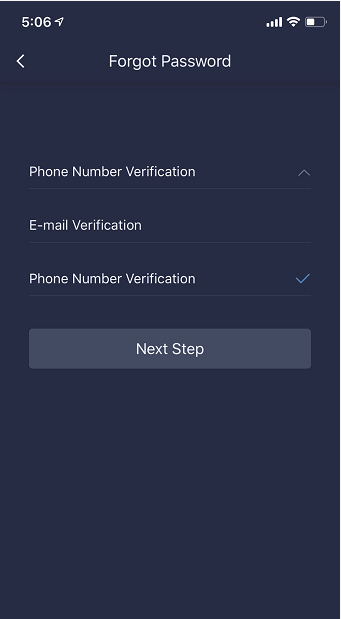
2.Enter the phone number that the user has bound, click to get the verification code, enter the verification code, and click “Next Step”.
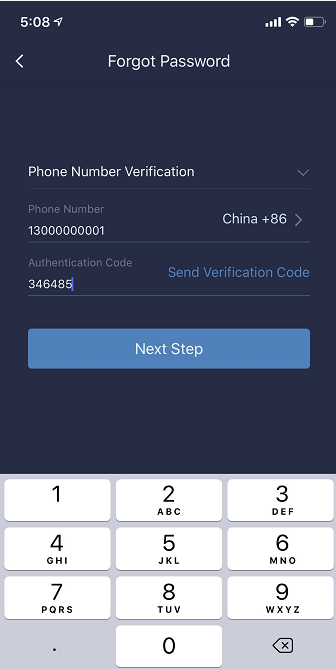
[Phone Number] A valid mobile phone number bound to the user information.
[Authentication Code] You need to configure the SMS docking platform in advance. That is: add the configuration of the SMS platform in bi.properties, including the platform account name and password;
For example: Chuanglan's SMS platform configuration, as follows: Username: sms.def.sender.account=N0140250 Password: sms.def.sender.pw=uAkRtiTLBK5f79
3. Forgot the password interface, enter the new password and confirm the password, and click “Reset Password”.