|
<< Click to Display Table of Contents >> Save as Data Set |
  
|
|
<< Click to Display Table of Contents >> Save as Data Set |
  
|
Save as Data Set nodes connect the data class node and the algorithm node. The setup and display area contains four pages: configuration items, Metadata, Filter data, and Explore data.
Data support up to 100,000 is saved as an inline data set, and more than 100,000 is not allowed to be saved as an inline data set. The saved data set can be viewed in the Create Dataset module.
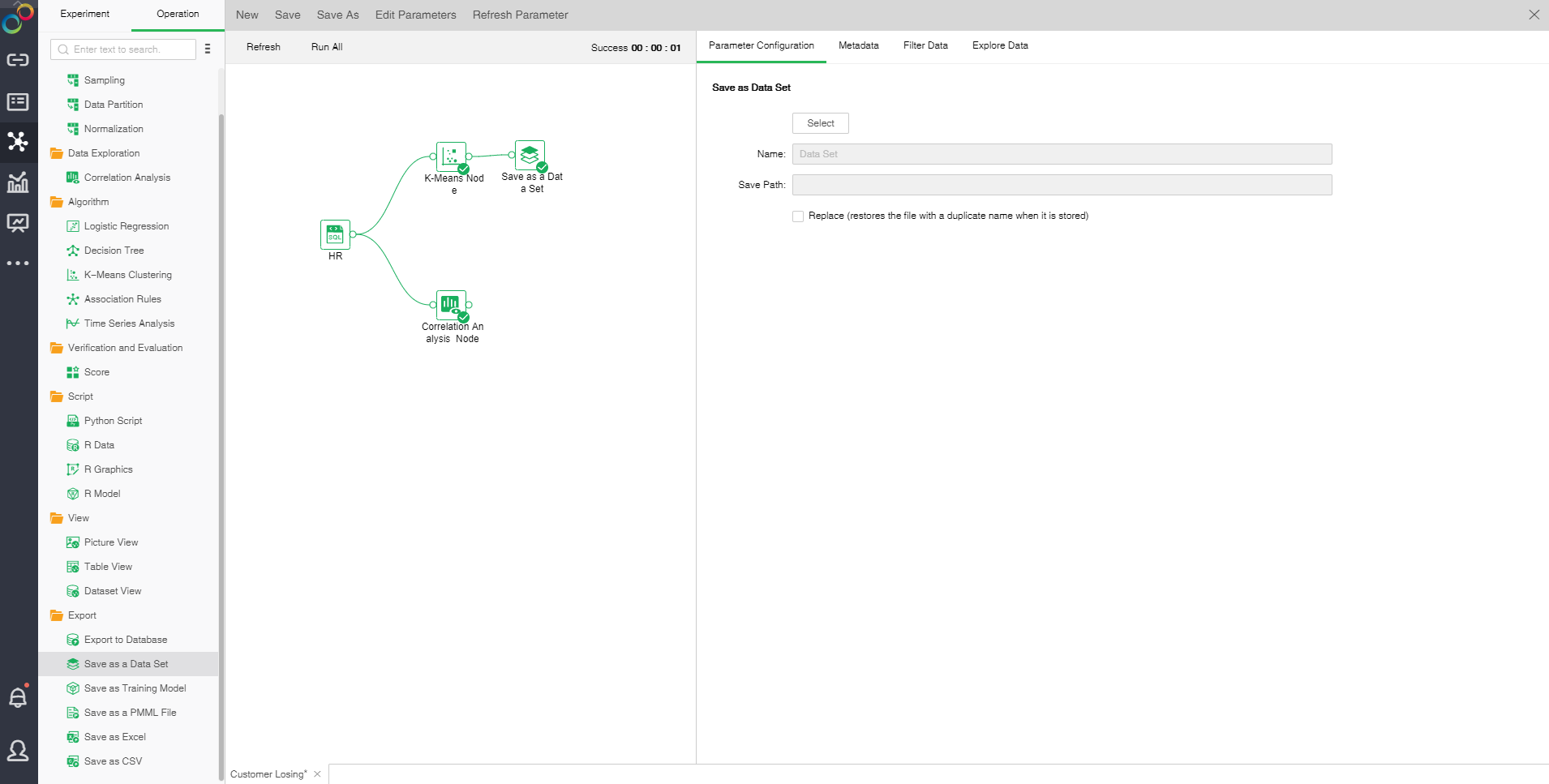
❖Configuration of Save as a Data Set
You can choose to save the path, modify the name, check the replacement, and detect that the duplicate file will be deleted when stored.
❖View Metadata
Please refer to the introduction of Add Date nodes.
❖Filter Data
Please refer to the introduction of Add Date nodes.
❖Explore Data
Please refer to the introduction of Add Date nodes.
❖Run Save as a Data Set
In the context menu of the export to the Save as a Data Set node, select "Run" to run the node and the predecessor node.
❖Rename Save as a Data Set Node
In the right-click menu of the Save as a Data Set node, select "Rename" to rename the node.
❖Refresh Save as a Data Set
In the right-click menu of the Save as a Data Set node, select "Refresh" to update the synchronization data or parameter information.
❖Save as Composite Node
In the right-click menu of node, select "Save as composite node" to save the selected node as a combined node to realize multiplexing nodes. The parameters of the saved node are consistent with the original node.
❖Copy/Cut/Paste/Delete Export Node
The export node's right-click menu supports copy, cut, paste, and delete operations.
【Copy】 Copy export node
【Cut】Cut export node
【Paste】 After selecting copy, right-click on the canvas blank to paste and copy the export node.
【Delete】 Click the node right-click menu to click Delete, or click the keyboard delete button to delete, to delete the input and output connections of nodes and nodes.