|
<< Click to Display Table of Contents >> Set The Label Script&Format |
  
|
|
<< Click to Display Table of Contents >> Set The Label Script&Format |
  
|
After binding columns to the marks label, or after displaying the numerical label, select the label and click the format pane on the right, as shown in the figure below:
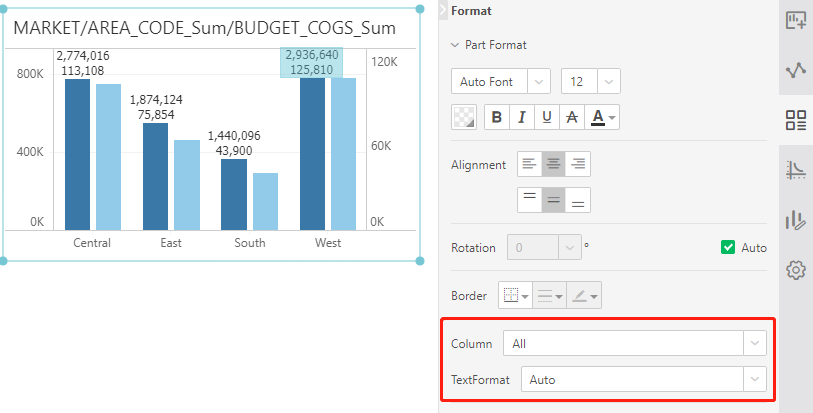
Users can select the column to be formatted by expanding the column drop-down, and then select the desired format in the text format drop-down, as shown in the figure:
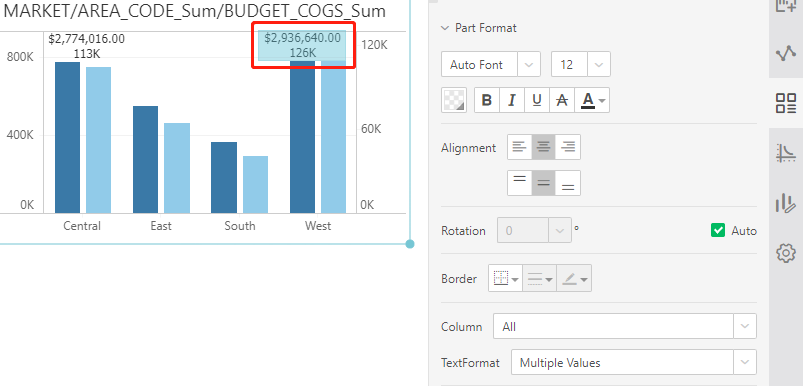
If the user needs to edit the label content through a script, or set different styles for different label columns, you need to select all in the column drop-down, and the text format drop-down to select the text. At this time, the text box will automatically generate a script based on the label column. Click the settings button on the right to open the pop-up window for editing text for further editing, as shown below:
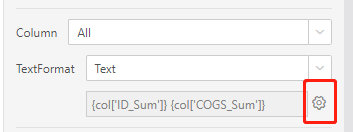
Select a paragraph of script or text content in the pop-up window, you can set the font, font size, alignment and other styles, the effect is as follows:
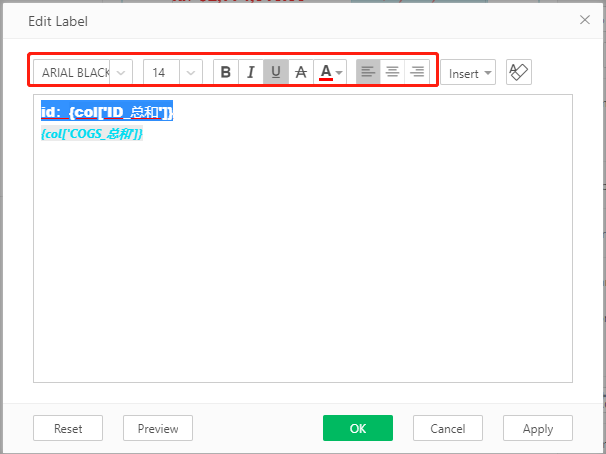
The label effect is as shown below:
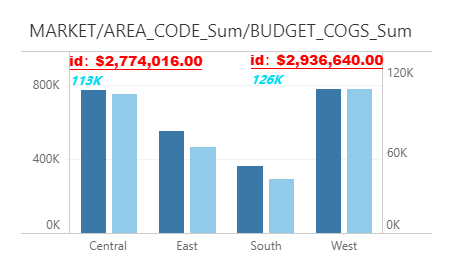
➢Other button functions in the pop-up window
【Insert】You can easily insert the bound columns on the rows and columns, as well as all the columns bound to the binding area of the mark group.
【Clear】Click to restore the default text style style, the text content will not be restored.
【Reset】After clicking, the pop-up window will be closed, and the label will be restored to its original content and style.
【preview】A tip will appear after clicking, you can preview the effect of the current label content.