|
<< Click to Display Table of Contents >> Set Show The Mark Value |
  
|
|
<< Click to Display Table of Contents >> Set Show The Mark Value |
  
|
❖Set whether to display the Mark value
The user can set whether to display the value of the Mark. When the user removes the checked state of the hidden value label, the mark value of the chart (ie label) will be displayed on the corresponding Mark. When the user needs to display the label inside the Mark, the position drop-down menu can be opened, and the inside of the Mark can be selected, and the label can be selected outside if it is to be displayed outside the Mark. When the user right-clicks on the Mark to select the hide Label, the corresponding label is hidden. If the right button is selected, the hidden label will be displayed.
❖Set the display position of the tag value
The drop-down menu for you to open the position in the right-hand panel of the chart , and then you can select In Mark / Out Of Mark to set mark value.
[Position] The user can set whether the Mark value is displayed inside or outside the Mark.
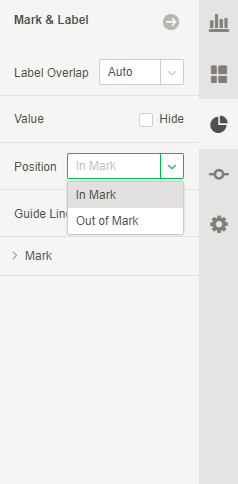
As shown in the figure below, the Mark value is displayed outside the Mark.
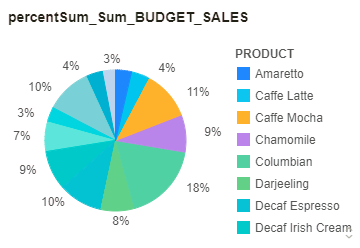
As shown in the figure below, the Mark value is displayed inside the Mark.
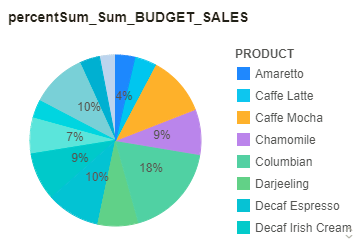
❖Set hide label
After the chart shows the label, the user can select the label to hide the label in the right-click menu.
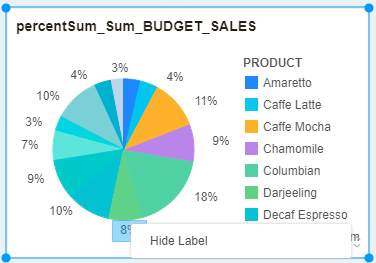
After the settings are hidden, the display is as follows:
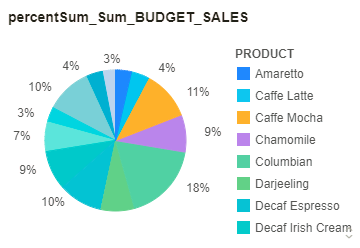
Right-click anywhere in the chart area and the menu for displaying labels appears in the right-click menu, as shown below:
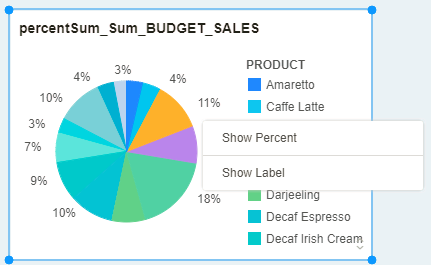
Clicking on the Show Label will show all the hidden tabs.