|
<< Click to Display Table of Contents >> Sending Email |
  
|
|
<< Click to Display Table of Contents >> Sending Email |
  
|
If you want to send by mail, please set mailbox first.
If the PC end is set up as "file authority management system", then the phone end reads the PC side of the mailbox by default; if the PC end is set as "no authority management system", in order to ensure the security of the user's mailbox information, it is necessary to set up a mailbox in the mobile phone. The set mailbox is displayed on the interface. The following figure is to set up the mailbox interface:
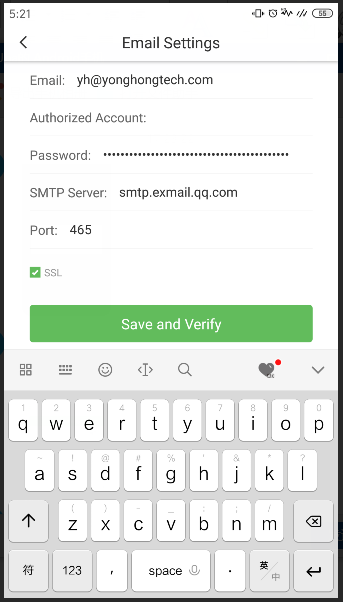
1)Click on the report page, click "Share" at the bottom, and click "EMail" at the bottom to enter the send mail page.
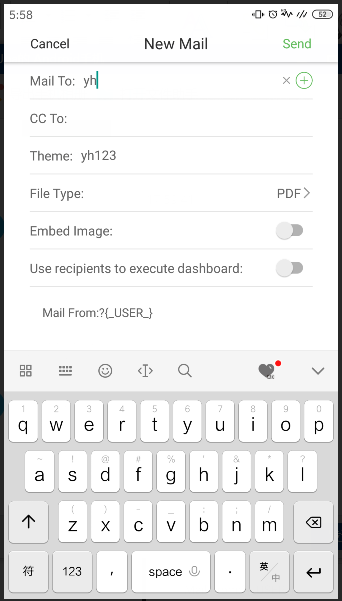
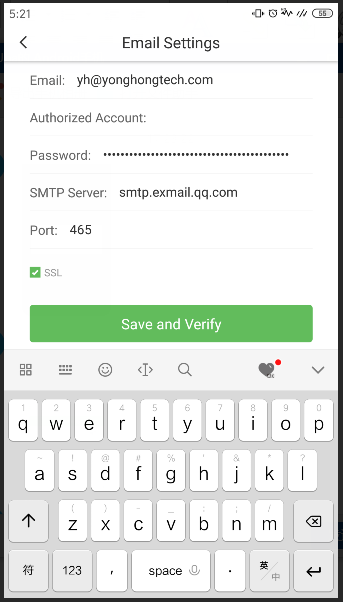
2)Enter the send mail interface, edit the send information, as shown below. Fill in the content including the recipient, CC, the subject of the email, the file type, whether to add the image to the body, whether to execute the report with the recipient's permission, or the content of the email.
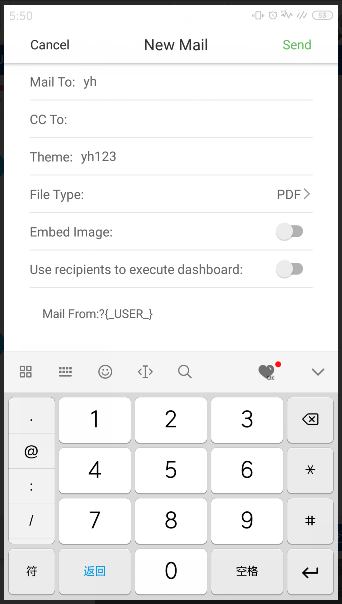
Recipients and CCs can be entered manually, or by clicking the Contacts button. The contacts are shown below, including users, groups, and roles.
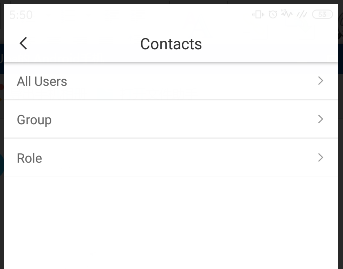
Click on the user/group/role to enter the corresponding address book for selection. The following figure enters the role's address book:
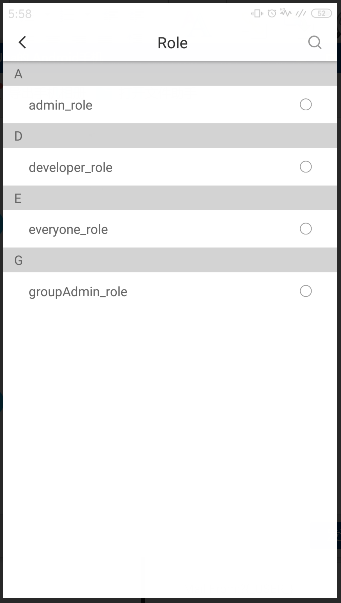
3)Just fill in the recipient and subject, you can click the "Send" button in the upper right corner. After sending successfully, it will automatically return to the current page and exit the sharing function.