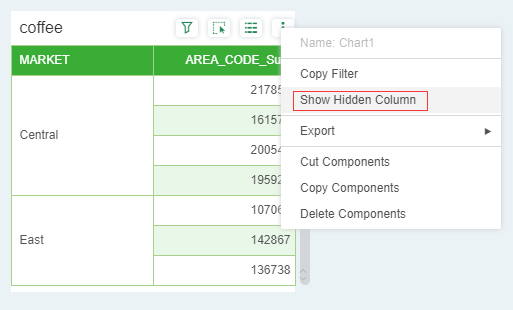|
<< Click to Display Table of Contents >> Set Table Cell Size |
  
|
|
<< Click to Display Table of Contents >> Set Table Cell Size |
  
|
The table can be modified on the row height and column width values. After selecting the cell, click on the Setting-Cell Size in the right panel, as shown in the following figure:
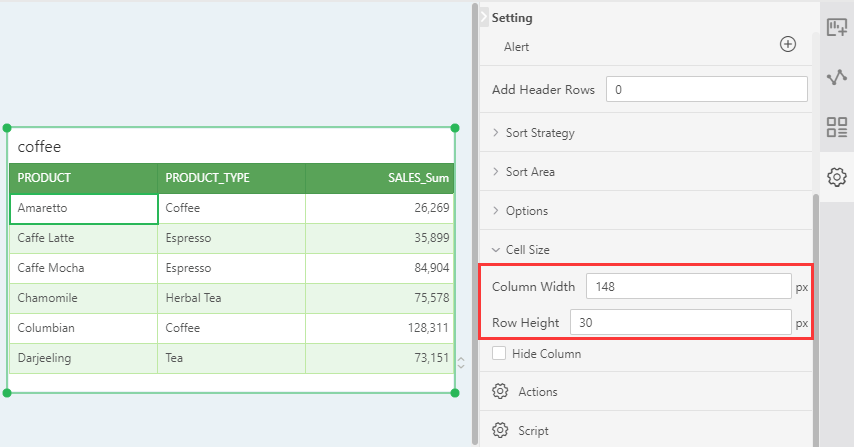
When the table row height and column width are set, the table will adjust both the width and height of the whole, and the column width and row height of the cell size will be empty when multiple rows with different heights or columns with different widths are selected. , will not load the corresponding value.
Select the cell to set the hidden column, check the hidden column, the current column will not be visible on the table, but other data associations based on the column will not be affected. The hidden column cannot be selected, so the cell size cannot be reset, and the hidden column can be displayed through the toolbar on the table component.