|
<< Click to Display Table of Contents >> Asset Import |
  
|
|
<< Click to Display Table of Contents >> Asset Import |
  
|
The module provides resource import function. The user can import the resources from the jar file into the system. The resources which can be imported include dashboards, connections, data sets, portal components, portal styles, schedule tasks, themes, format tables,and images.
❖Import Resource via the Interface
Select the files to be imported as shown in the figure below. When the user clicks the browse button, open the browse window.
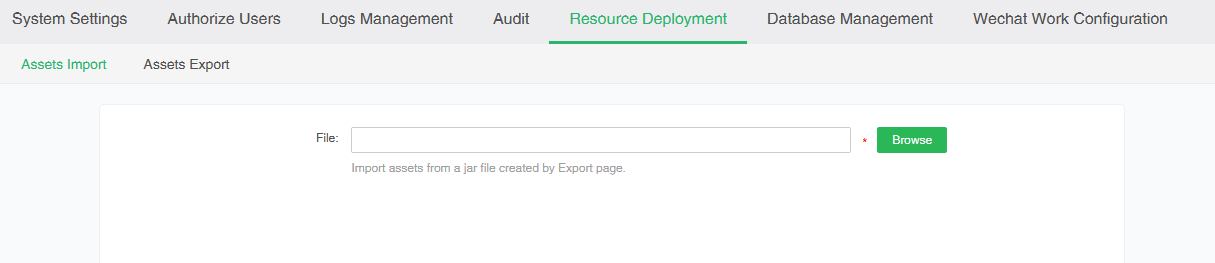
When the imported resource is large, select the file, click the Browse button, and the load progress is displayed on the interface, as shown in the following figure。
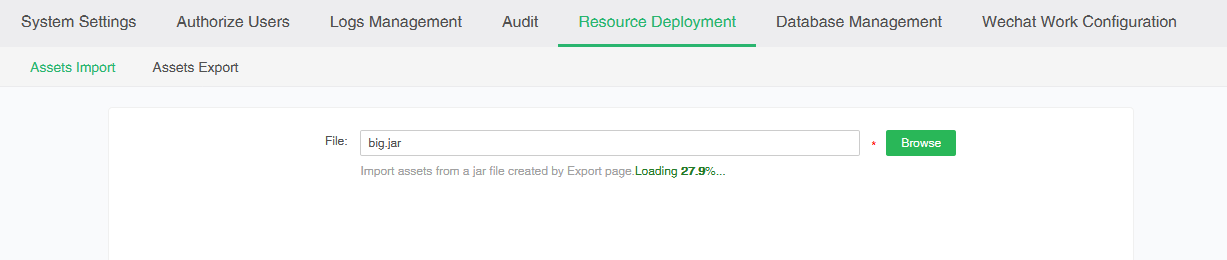
After the file is fully loaded, enter the import resource interface as shown in the figure below.
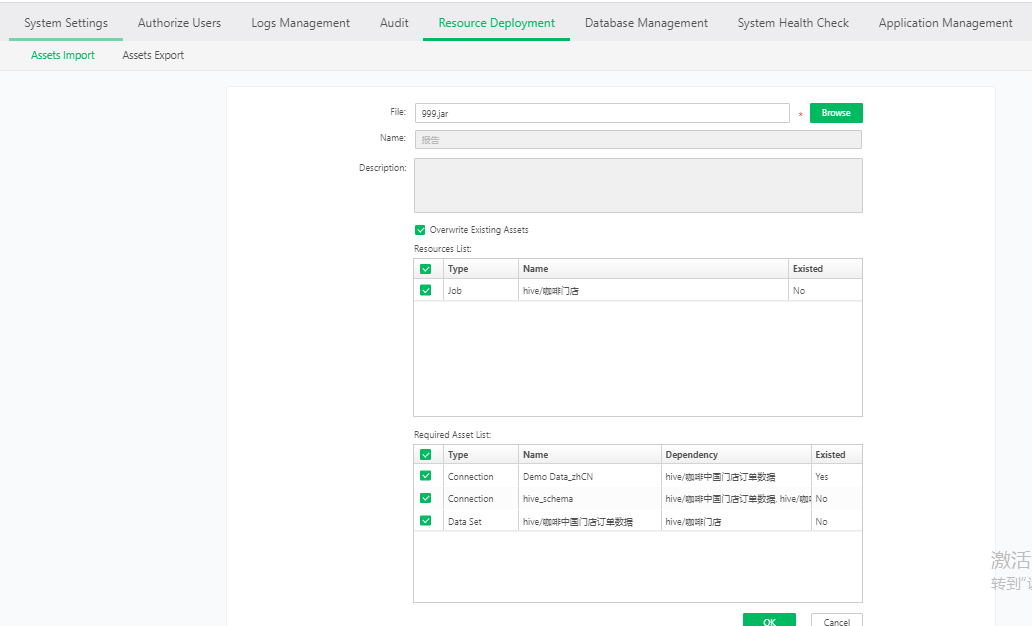
【File】Name of the jar file to be imported. It is a mandatory item.
【Description】Description information contained in the imported jar file.
【Cover existing resources】When the item is clicked, if the system has dashboards, connections, data sets, portal components, portal styles, schedule tasks, themes, format tables with the same names with those of jar files, they will cover the original resources in the system.
【Resource list】This list lists the dashboards, connections, data sets, portal components, portal styles, schedule tasks, themes, format tables that need to be imported into the system.It also lists whether the resources imported into the system exist in the system. Users could uncheck the resource which does not needed to be imported.
【List of dependent resources】This list lists the resources that the dashboards, connections, data sets, portal components, portal styles, schedule tasks, themes, format tables relied on for this import,It also lists whether these resources exist in the system. Users could uncheck the resource which does not needed to be imported.
Click the Enter button to pop up the prompt box as shown in the figure below.
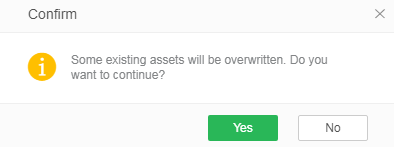
Click Yes and the existing resources will be overwritten.Click No, the prompt box closes and returns to the original interface.Do not select a tick box that overwrites an existing resource, and then imports, does not overwrite the existing resource.
❖Import Resource via API
The user can also directly call api to send a request to the server to import the jar operation.
oCommand:
【-cp】is the abbreviation of classpath, and is the path of thirds.jar&product.jar. For example:-cp ./thirds.jar:./product.jar(writing characters of Linux);-cp thirds.jar;product.jar(writing characters of Windows)
【g5.api.client.ClientEngine】Fixed command: Invoke the class file to execute the command;
【-h】URL of the jar server to be imported, for example:-h=http://192.168.10.253:8080/bi/It is important to note that the corresponding server of URL must be started.
【-a=ImportJar】Fixed command: Import.
【-u】User name of the server to import jar, for example:-u=admin
【-p】Password of the server to import jar, for example:-p=g5
【-jarPath】Path of the imported jar. For example:-jarPath=/home/qa/api/deploy.jar(jar(writing characters of Linux);-jarPath=E:\\api\deploy-6.1.jar(writing characters of Windows)
oFor example:
Import via Linux system::java -cp ./thirds.jar:./product.jar g5.api.client.ClientEngine -h=http://localhost:8080/bi/Viewer -a=ImportJar -u=admin -p=g5 -jarPath=/home/qa/api/deploy.jar
Import the command via Windows system:java -cp thirds.jar;product.jar g5.api.client.ClientEngine -h=http://localhost:8080/bi/Viewer -a=ImportJar -u=admin -p=g5 -jarPath=E:\\api\deploy.jar
❖Import of Monitoring System and Mart Management
When the product is updated from low version to version 7.5 and above, the system will automatically update the Chinese and English dashboards in monitoring system and mart management.
➢For example:Upgrade 7.1 product to 7.5, start after jar change.The system will automatically update the Chinese and English reports of the monitoring system to 7.5 when entering the interface of the monitoring system for the first time.Reports in the bazaar administration are also updated the first time they are opened.