|
<< Click to Display Table of Contents >> Dashboard Theme |
  
|
|
<< Click to Display Table of Contents >> Dashboard Theme |
  
|
A theme template is a collection of styles for a report. Through the theme, the background of the report, all component styles, and color matching can be set with one click, solving the annoyance of the user setting the style format. Each theme has a specific component style, a unique color scheme, and a unique dashboard style to help users easily deal with different usage scenarios.
❖How to select a dashboard theme
There are two ways you can apply built-in themes or custom themes for your dashboard.
•Create Dashboard homepage and select a theme
1. Click Navigation Bar -> Create Dashboard, as shown in the following figure.
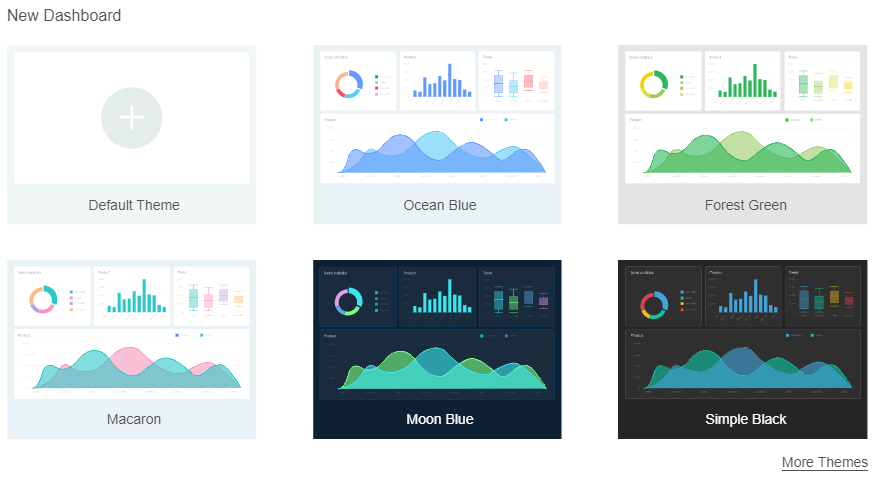
2. Select the desired theme. You can also click on "More Theme" and select the theme you want from more theme in the new window.
➢Note: From the Create Data Set module, select a data set and click "New Dashboard". This page does not appear.
•Create Dashboard page, select theme
1. Click "More" in the Dashboard toolbar and select "Dashboard Theme" from the drop-down menu.
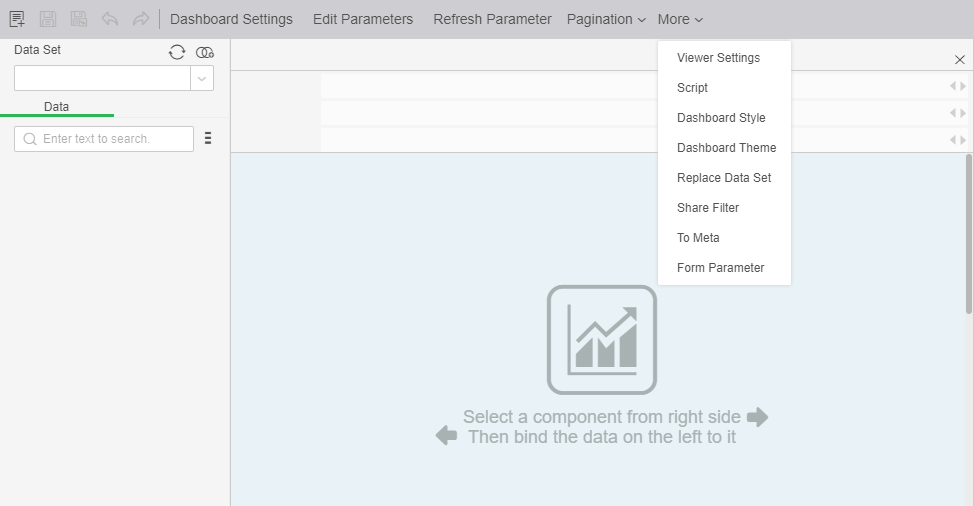
2. In the Theme dialog, select the desired theme and click OK.