|
<< Click to Display Table of Contents >> Border |
  
|
|
<< Click to Display Table of Contents >> Border |
  
|
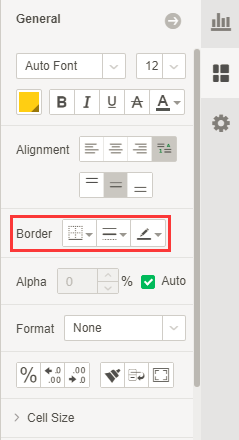
[Border Style] Set the display style of the border, here are provided six styles:empty,all,top,bottom,left and right.Users can also click more to open the Borderline dialog for custom border style settings.
[Line Style] Set the display style of the border line,here are provided seven styles:thin line,medium thick line,thick line,dot line,short dash line,dash line and double line.
[Line Color] Set the color of the border line.
The border line dialog is shown in the figure below.
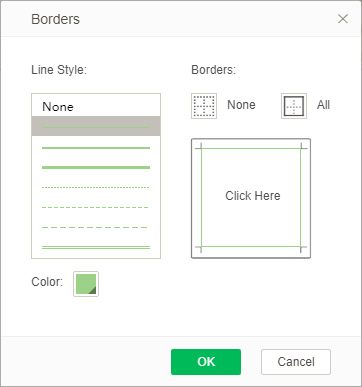
[Line Style] Similar to the style of the above line, but there is an empty option.
[Color] Set the color of the border line.
[Borders] Click the "None" button,that is not set the border line, click "All" button, which is to set all border lines.
[Click Here] This area is divided into top, bottom, left, and right areas. Clicking on a different area can cancel or increase the border line according to the style and color of the selected line.