|
<< Click to Display Table of Contents >> Add Calendar |
  
|
|
<< Click to Display Table of Contents >> Add Calendar |
  
|
Other components are filtered by the bound data, provided that the filtered components are the same as the data source bound to the current selection list.
❖Create Calendar
Click the Calendar button in the component of the right panel, hold down the left mouse button and drag it to the dashboard editing area, then create a Range Filter in the dashboard editing area.
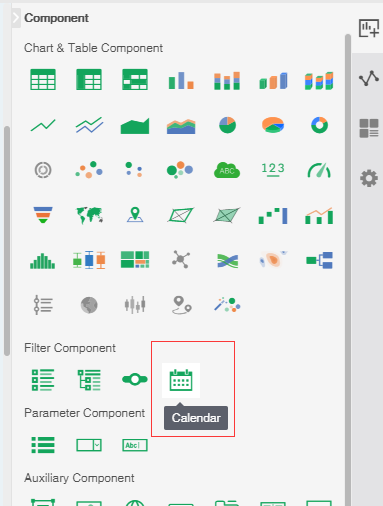
❖Bind data source
Create Calendar. Click Bind Data icon in the floating toolbar area of the Calendar component to open the Calendar binding interface. The binding interface contains two parts, the binding window of the query tree and Calendar. We have the following three methods to bind data segments:
•Drag and drop the data segment to bind window binding, as shown in the figure:

You can also drag the data segment to the binding window to replace the binding.
•Drag the data segment to the Calendar to achieve binding. as the picture shows:
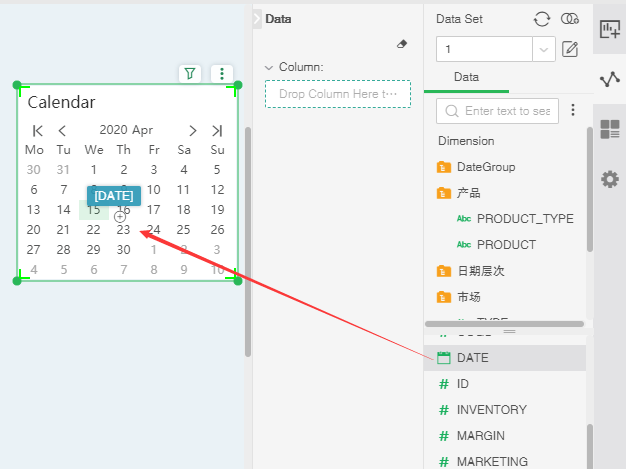
You can also drag the data segment to the Calendar to replace the binding.
•Double-click the data section of the query tree to achieve binding;
➢Description:
1. Calendar can be directly tied to a timestamp or date type data segment, or can be bound to the date segmented by quarter, month, week, and day. That is, the year, month, and year of the query. , the day field. For example, the date 2012-08-14 grouped by quarter belongs to the third quarter that is 2012-07-01, group by month is 2012-08-01, and group by week is 2012-08-12, according to the day The group is 2012-08-14.
2.After the date column is bound, the date outside the date range will be grayed out and cannot be clicked. The date range refers to the earliest and latest of the bound field, such as the earliest date in the data column is 2018-04-01, the latest date is 2019-07-07, then before 2018-04-01 and 2019-07-07 The date afterwards cannot be selected, as shown below.
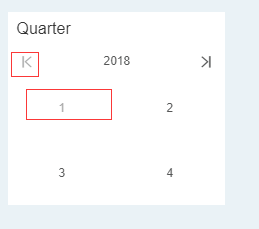
❖Remove data segment
•Select Delete in the drop-down list of the bound data segment.
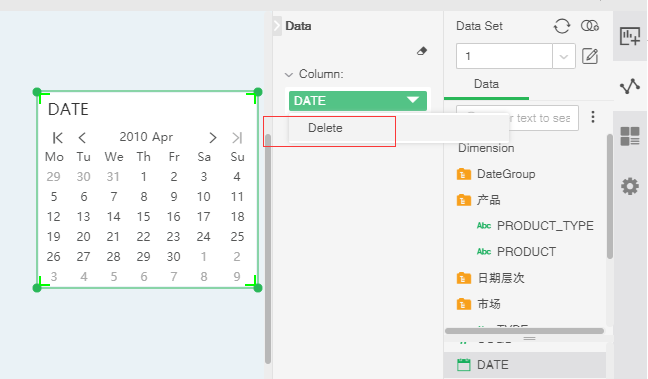
•Drag and drop directly to achieve the data segment removal, drag the data segment to the query tree.
•Click the Clear button to remove the data segment.