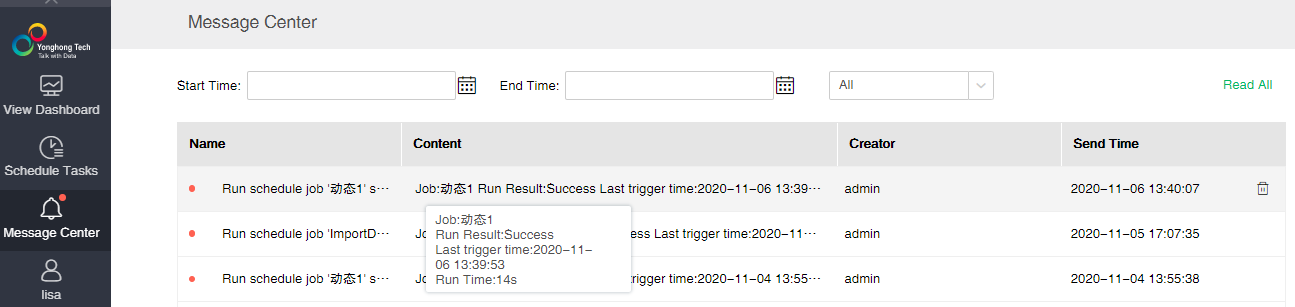|
<< Click to Display Table of Contents >> Job execution reminder settings |
  
|
|
<< Click to Display Table of Contents >> Job execution reminder settings |
  
|
Description:Sechedule Tasks-Job Reminder Configuration-WeChat Work Configuration, Phone Number Configuration, DingTalk Configuration, Feishu Configuration and WeLink Configuration is the product advanced module, which needs to be purchased separately: Y-WeChat, Y-SMS, Y-DingTalk, Y-Feishu and Y-WeLink.
"Job Status" interface provides task status reminder configuration. If you select "Remind when Job Success or Failure" when you create a new job, the reminder information will be sent according to the configuration information here.
•Mailbox Configuration
Sender's mailbox: It is the system mailbox configured in the system settings by default and the sender's mailbox cannot be changed.
recipient mailbox: It is consistent with the sender's mailbox by default. You can add a recipient mailbox manually or by clicking the "+" at the rightmost to select an address.Description: Yonghong Desktop does not support setting recipient.
CC mailbox: It can be null. You can add a CC mailbox manually or by clicking the "+" at the rightmost to select an address.Description: Yonghong Desktop does not support setting CC.
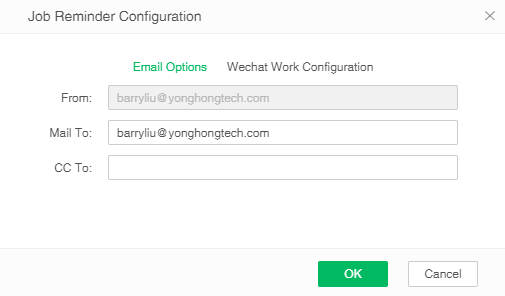
•WeChat Work Configuration
Sender: The default is the creator of the job, which can be added manually or by clicking on the rightmost plus sign in the input box to enter the selected sender.
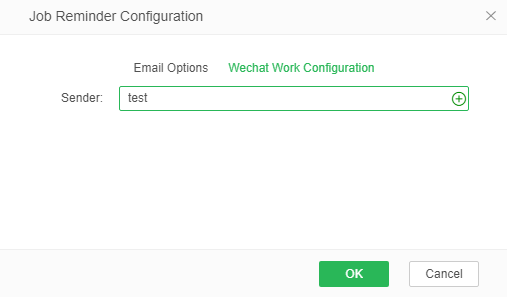
•DingTalk Configuration
Sender: You can add sender manually or by clicking on the rightmost plus sign in the input box to enter the selected sender.
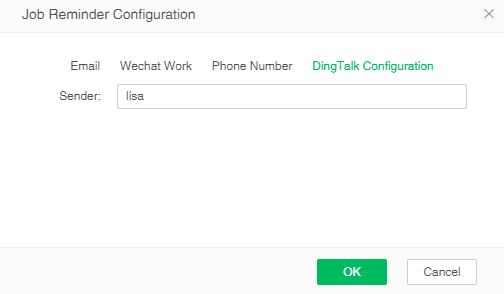
•Phone Number Configuration
Sender: You can add sender manually or by clicking on the rightmost plus sign in the input box to enter the selected sender.
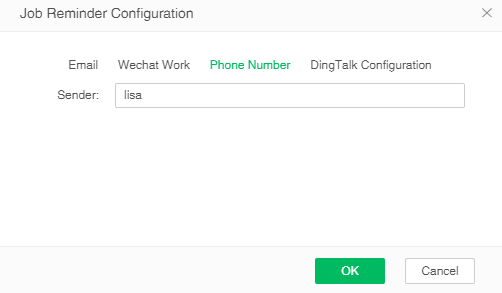
•Feishu Configuration
Sender: You can add sender manually or by clicking on the rightmost plus sign in the input box to enter the selected sender.
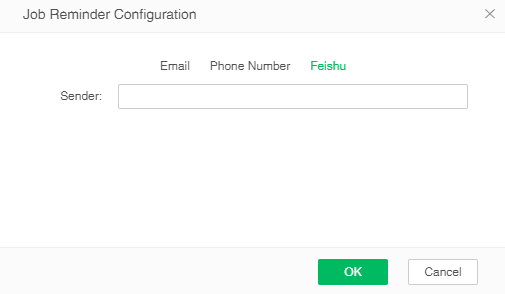
•WeLink Configuration
Sender: You can add sender manually or by clicking on the rightmost plus sign in the input box to enter the selected sender.
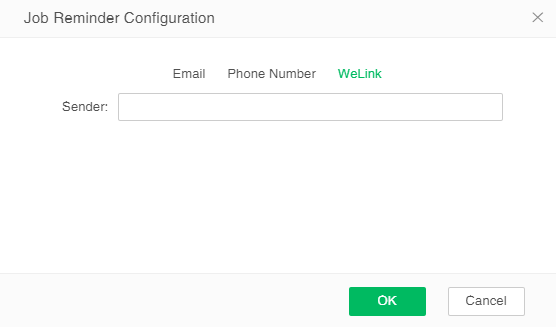
•The job execution result is pushed to the message center
1. In the Audit of System Settings -> Database Link Configuration, configure the database connection, as shown in the following figure:
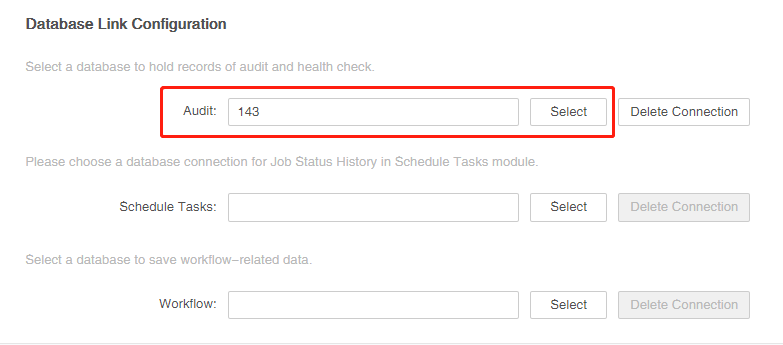
2. Select the recipient in the job reminder configuration -> email. The recipient can only be a user in the system, not a mailbox, as shown in the following figure:
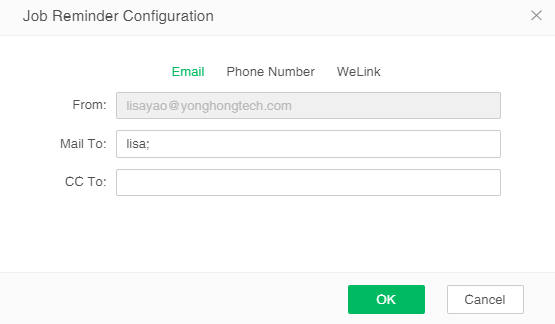
3. Run the job. After the job is executed, you will receive a reminder of the job execution result in the recipient's message center, as shown in the following figure: