|
<< Click to Display Table of Contents >> Convert to Number Column |
  
|
|
<< Click to Display Table of Contents >> Convert to Number Column |
  
|
String type field can be converted to number column. There are two methods to convert to number column. The first method is to select the data field on Metadata and select by clicking the More icon. The other method is to select the column header from detail data, and select by clicking the More icon. In addition, the newly converted column can be edited or deleted by clicking the More button of Metadata or Detail Data.
Select a string type field and click More icon to open the "Convert to Number Column" dialog as shown in the figure:
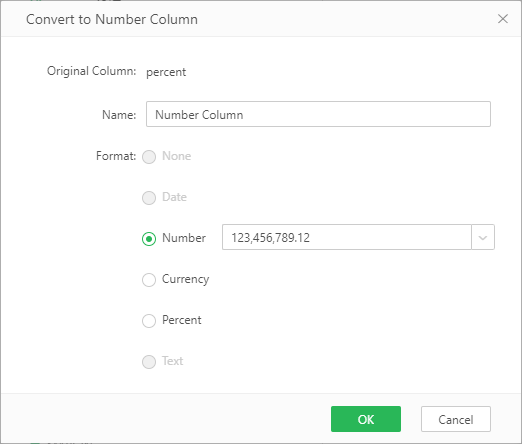
[Original Column] Field needs to be converted to number column.
[Name] Name of the number column. The default name is "Number Column" and can be modified.
[Number & Currency & Percent] Select corresponding format according to column data. For example, if the data is 20%, the selected format should be Percent.
➢For example:
Original data is as shown in the figure:
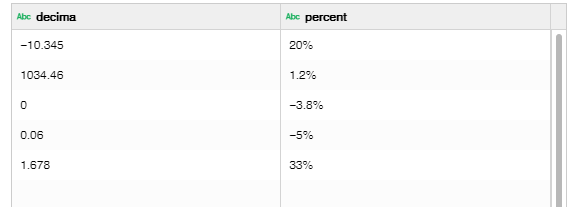
Convert the "percent" column to a number column "Percent" with the format of "Percent", and convert the "decima" column to the "Number" column with the format of "#,##0.##." Preview data set is as shown in the figure below:
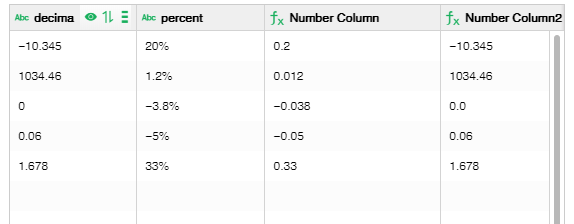
After generate a number column, the column will be automatically selected. The vertical scroll bar will slide to the new column's position and select the new column.
The created number column can be edited and click More icon.