|
<< Click to Display Table of Contents >> Value Aliases |
  
|
|
<< Click to Display Table of Contents >> Value Aliases |
  
|
Click More icon of a field of string, Boolean, character, time, date, or timestamp type in Metadata page or the column header of the field on the detail data page, and then choose "Value Aliases" from the context menu to set aliases for the data of the field. Empty data and empty strings will be listed on the value list.
Click More icon of a string type field to open the "Value Aliases" dialog shown in the following figure.
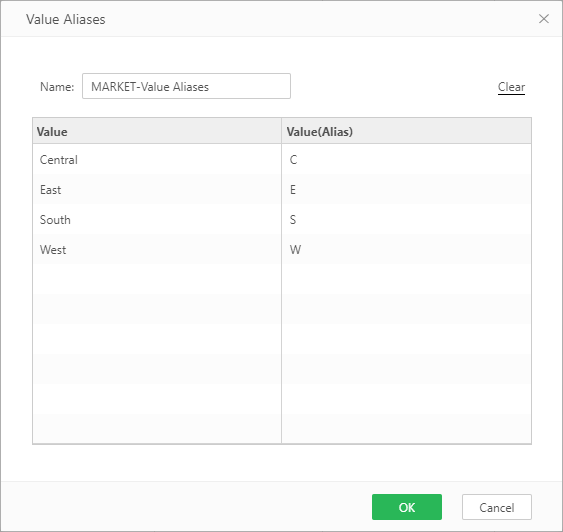
[Name] Name of the column generated after value aliases. The default name is "original column name - Value Aliases" and can be modified.
[Value(Alias)] Double-click the input box and set an alias for the value of the field.
[Clear] Clears the alias set for the value.
➢For example:
Original data is as shown in the figure:
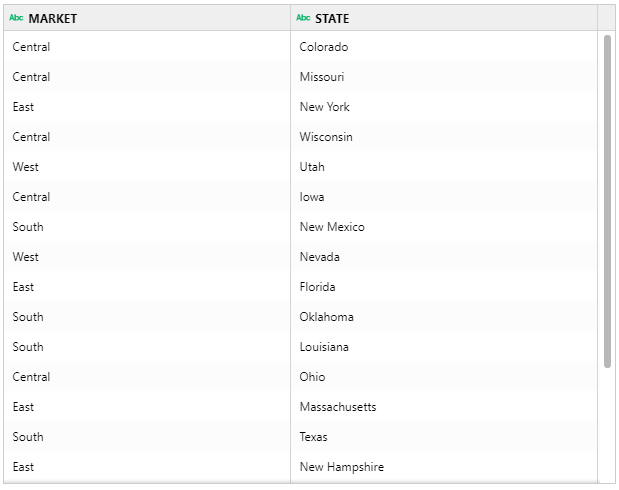
Set aliases to the values in the column. Preview data set is as shown in the figure below:
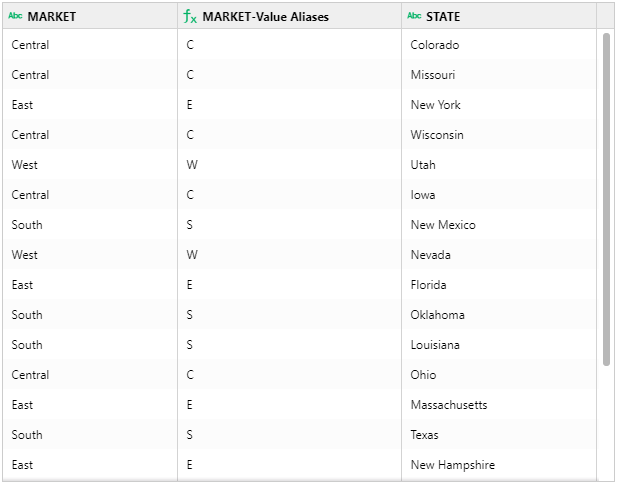
After the "Value Aliases" column is created, the column is automatically selected. The vertical scroll bar will slide to the new column and select the new column.
To edit or delete a created "Value Aliases" column, click More icon of the column and select corresponding item.