|
<< Click to Display Table of Contents >> Remove White Space |
  
|
|
<< Click to Display Table of Contents >> Remove White Space |
  
|
Click More icon of a field of string type in Metadata area or the column header of the field on the detail data page, and then choose "Remove White Space" from the context menu to remove the spaces of the data in the head and tail.
➢Example:
Original data is as shown in the figure:
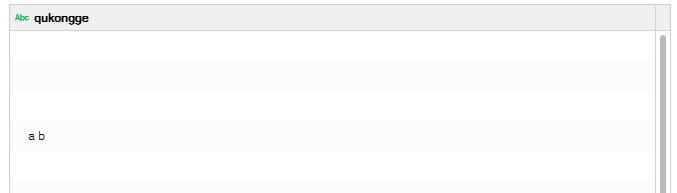
Remove White spaces for the data in the "qukongge" column. Preview data set is as shown in the figure below:
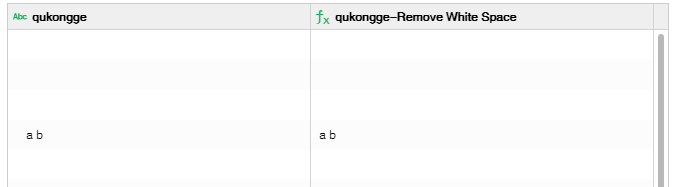
After trimed column created, the column is automatically selected. The vertical scroll bar will slide to the new column and select the new column.
To edit or delete one trimed column, click More icon of the column and select corresponding item.