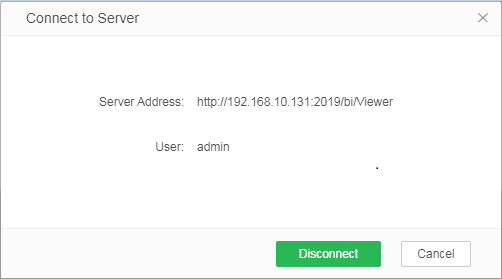|
<< Click to Display Table of Contents >> Desktop Connect to Server |
  
|
|
<< Click to Display Table of Contents >> Desktop Connect to Server |
  
|
To upload the desktop report to the server, you need to connect to the server first
The connection steps are as follows:
1. Open the desktop version of the product, enter the homepage, hover your mouse over "Personal Center", and the option "Connect to Server" appears on the right, as shown in the following figure:
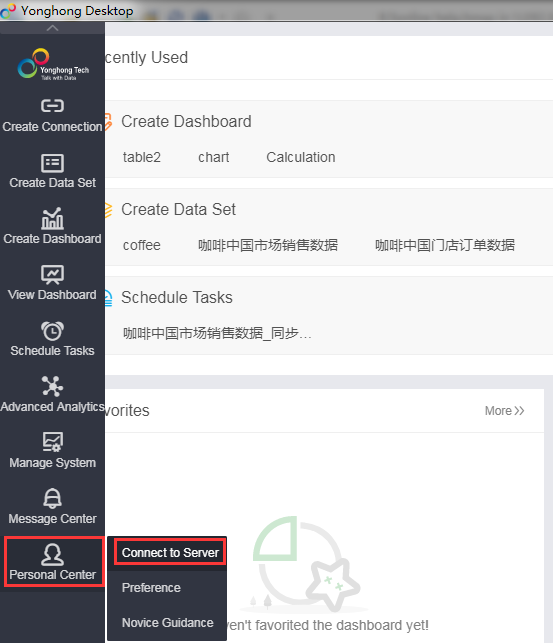
2. Click "Connect to Server", and the Connect Server dialog box will pop up, as shown in the figure below:
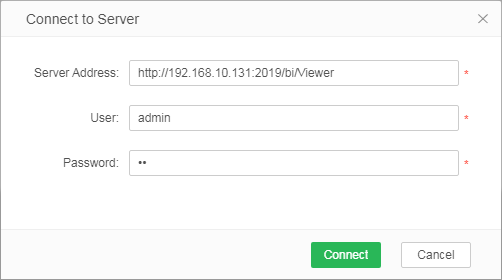
【Server Address】 Enter the URL address of the server, for example: http://192.168.10.131:8080/bi/Viewer
【User】The user name of the user to be connected on the server, for example: admin, user1, etc .
【Password】The password of the user to be connected on the server;
Enter the correct Server Address, User and Password, and click Connect. You can connect to the server. The connection is successful, the prompt is as follows:
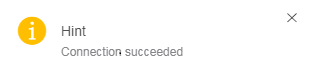
3. After connecting successfully, you can upload the report to the server. See Desktop Resource Upload
4. Disconnect. After the connection is successful, select Personal Center-> Connect to Server again to display the filled Server Address and User . To disconnect, click the "Disconnect" button.