|
<< Click to Display Table of Contents >> Convert to Date Column |
  
|
|
<< Click to Display Table of Contents >> Convert to Date Column |
  
|
You can convert a string field to a date column. Select the field on the metadata and click the "More" icon. In the menu, select the Convert to date column option. Also click on the "More" icon in the metadata to edit the date column.
Click the More icon on the string type field, the menu selection is converted to the date column, and the Convert to Date column dialog box opens, as shown in the figure:
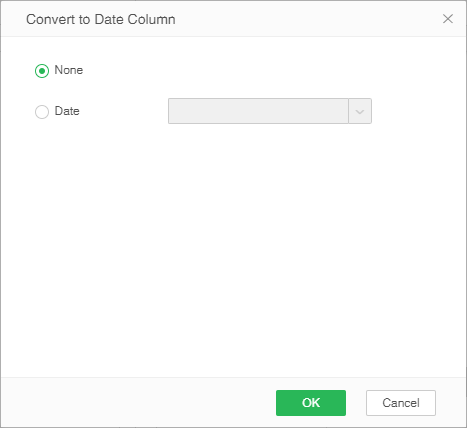
[None] Replaces the date column and converts it to text format.
[Date] Select the appropriate format based on the keywords of the data. For example, the data is 2016-01-23, and the selected format should be yyyy-MM-dd.
E.g:
There is a text column in the cube Start Date
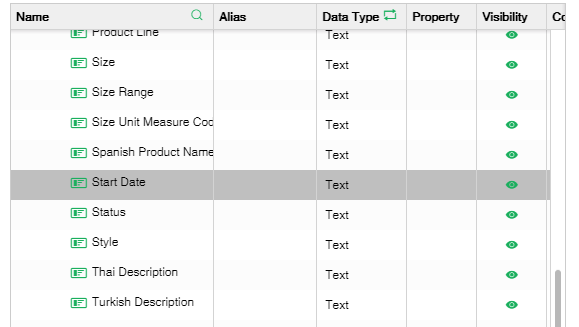
Convert Start Date column to a date column with the format yyyy-mm-dd hh:mm:ss. After conversion, the column becomes the datetime type as shown:
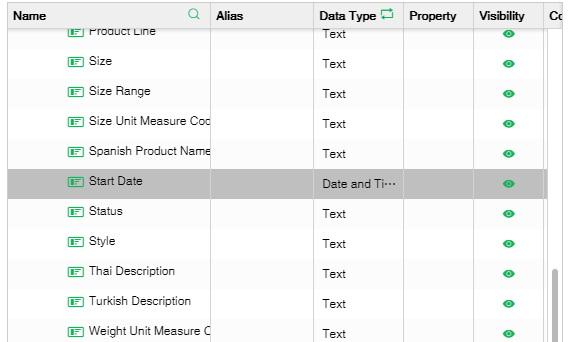
Bind this column in the edit report to see the converted .
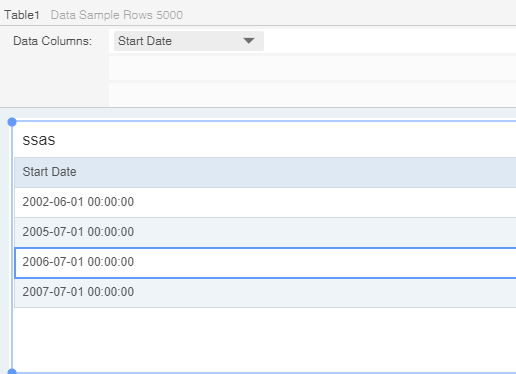 data
data