|
<< Click to Display Table of Contents >> Format Setting and Special Function |
  
|
|
<< Click to Display Table of Contents >> Format Setting and Special Function |
  
|
❖Format
Select the cell of the freestyle form component, and you can set the display format of the component in the right panel format.
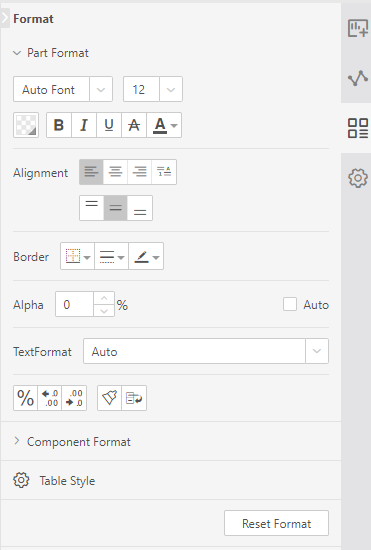
[Component Format] - refer to the chapter "component format"
[Table Style] - refer to chapter table style
❖Special Function
Select the cell on the freestyle Form component, and you can set more functions of the component in "Right panel - Setting":
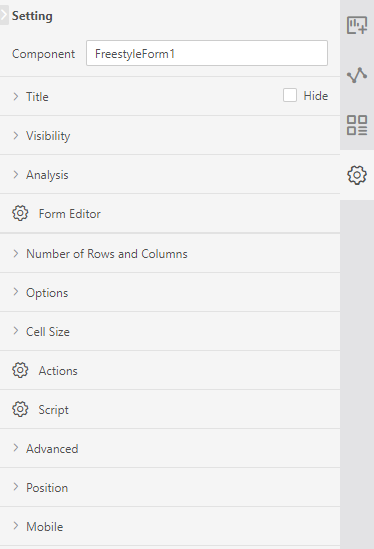
[Form Editor] - refer to the "Form Editor" section in "Basic funciton of Form Parameter Component"
In the "cell editor - fill in" control, the settings are displayed on the right side of the "input table" control:
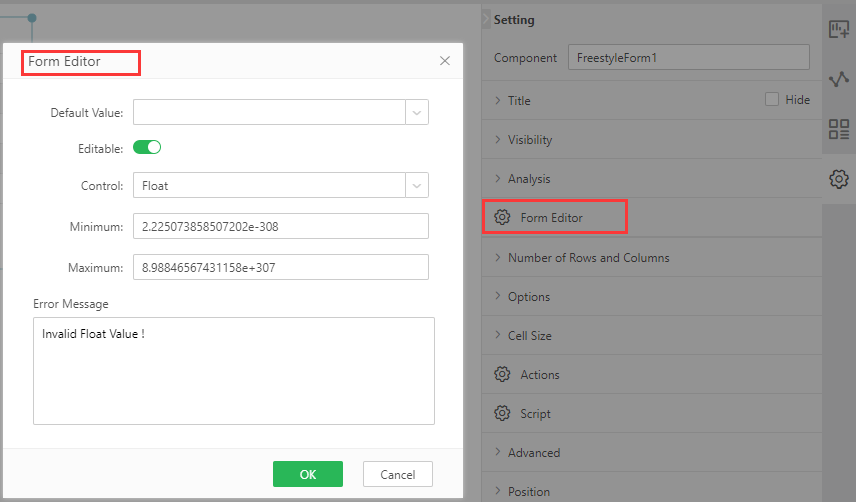
Note:
1. Default value: it is used for insert data. Since the interaction of the free table filling component is update data, it does not take effect on the free table filling component
2. Data association function cannot be used for constant cell because it is not bound with data
[Advanced] - Submit all data when auto-commit
When the filling and submitting type is "intelligent submit", you can set "right panel - Settings - advanced" in the freestyle form component: whether to submit all data or not when filling and submitting:
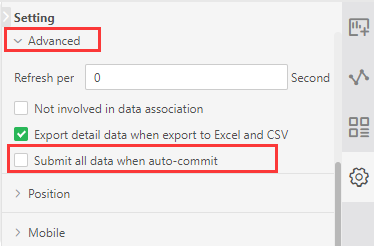
Do not check (default): only the modified data is submitted intelligently. If the attribute is not checked and the data is not modified, no data will be submitted.
Check: the full data will be submitted intelligently no matter whether there is any modification on the free form filling component.
Note: check the box to submit all data, there is a time limit for use
1. After opening the report, the first input submission is available, and the second submission is to submit the changed data
2. The first warehousing submission after the report is refreshed is available, and the second submission is to submit the changed data
[Operation] - edit row / cell
In the "right panel - Settings - operation" of the free form filling component, you can control whether the entire component can be edited by setting the "Edit row / cell" operation
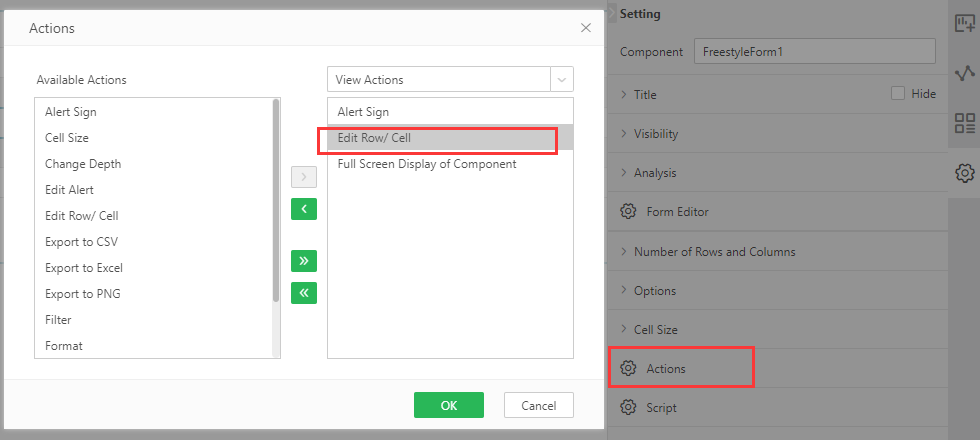
Allocation (default): each cell in the free table filling component can be edited by default.
Do not allocate: each cell in the free table filling component cannot be edited..