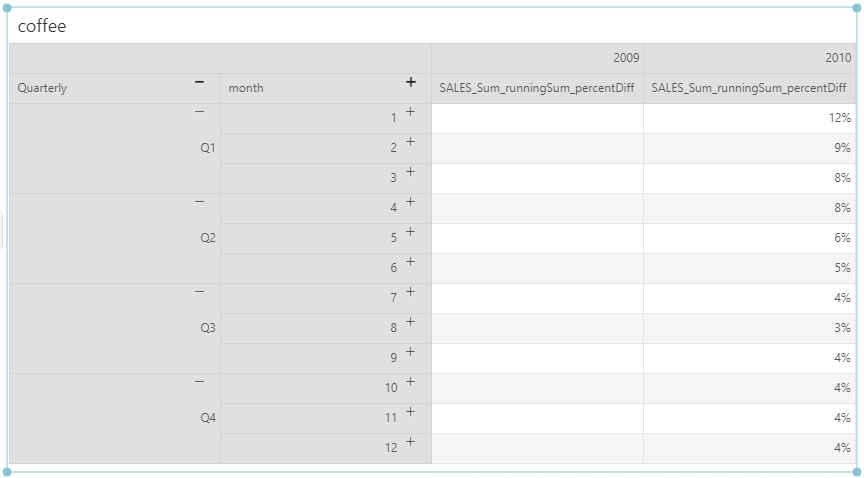|
<< Click to Display Table of Contents >> Subordinate Calculate |
  
|
|
<< Click to Display Table of Contents >> Subordinate Calculate |
  
|
❖Add Subordinate Calculation
For "cumulative total" and "mobile calculation" dynamic calculations, you can choose to convert the values twice to get the results you want-that is, add subordinate table calculations in addition to the main table calculation. For example, you can add an initial table calculation to calculate the sales summary for each month in each year, and then add a subordinate calculation to calculate the monthly growth rate of one year compared to the same period of the next year.
As follows:
1.The “year” field is bound to the upper row header of the crosstab, the “quarter” and “month” fields are bound to the row header, and the measurement is bound to “SALES”;
2.Data column "SALES" drop-down menu, click to add dynamic calculator, select "cumulative total";
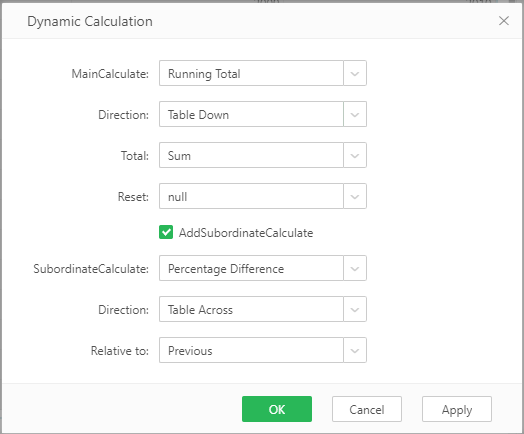
3.Check "Subordinate Calculation", always select "Difference Percentage" in the extended setting column, and calculate the value based on "Table Horizontal", as shown in the figure.