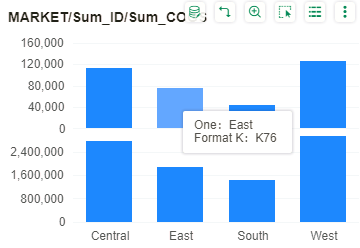|
<< Click to Display Table of Contents >> Edit Tooltip |
  
|
|
<< Click to Display Table of Contents >> Edit Tooltip |
  
|
Users can customize the prompt information.
•Support for direct input of text, and the prompting information is the text entered.
•Support the script to control the display format of the bound field, written as: {field name, data type, data format}.
oField name: It must be consistent with the name in the binding,and the spaces are not supported in the field. For example, if the bound field on the Y-axis is Distinct Count_SALES, {col[“DistinctCount_SALES”], number, percent} should be written in the prompt format.
oData type: The common type is date, number.
oData Format: Enter the required format according to your needs. Date and number format please refer to the detailed introduction of"Set Format->Data Format"
➢For Example
1. Formatting of Date, Time, and Timestamp fields
Date: {col['xxx'],date,yyyy-MM-dd}
Time: {col['xxx'],date,HH:mm:ss}
Timestamp: {col['xxx'],date,yyyy-MM-dd HH:mm:ss}
2. Numeric type field format settings
Currency: {col['xxx'],number,currency},
Percentage: {col['xxx'],number,percent}
Thousands: {col['xxx'],number,K}, can also be written "thousands", "million", "billion"
Millions: {col['xxx'],number,M}
Billion: {col['xxx'],number,B}
Other data formats: {col['xxx'],number,#,##0.00}
Assume that a chart looks like this:
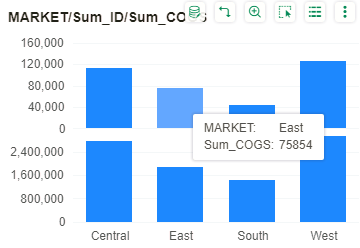
Use a script to control the format of the prompt content, as shown in the following figure:
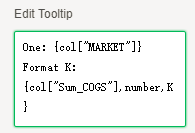
The chart hints are as follows: