|
<< Click to Display Table of Contents >> Color |
  
|
|
<< Click to Display Table of Contents >> Color |
  
|
The user can set the color of the marker through this attribute. This product provides a gradient mode. In the gradient mode, you can set it as a single-color or two-color gradient and set the type of gradient. When the user does not check the effect, the color of the marker is highlighted.When the effect is checked, the color measurement is reduced and the color display is more three-dimensional.
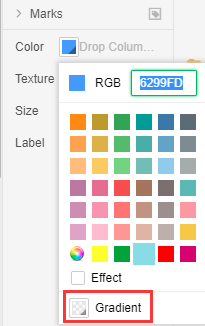
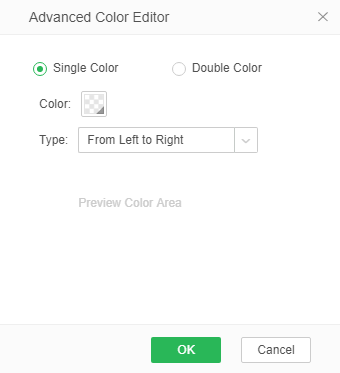
The user can also drag and drop the data segment in the current query into the color line, and then generate a corresponding legend on the chart. When the user drags the data segment in the dimension directory, a non-consecutive legend is generated on the chart; when the user drags When measuring a data segment under a directory, a continuous legend is generated on the chart.
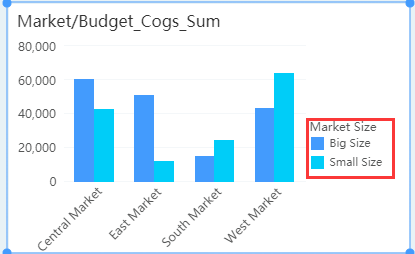
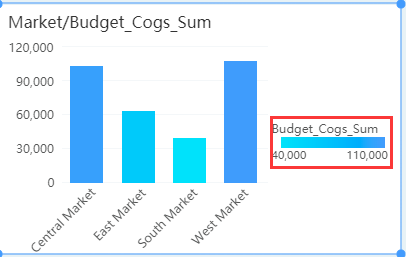
The user can also edit the color of the legend in the drop-down list of dragged data segments.
When the user drags the data segment in the dimension directory, the user can select the edit colors in the right drop-down box to adjust the color of each field, or check the drop-down list before opening the field manually after customization. color.The system comes with eighteen color systems, eight of which are gradient colors. There is also a Reverse option in the dialog box. When this item is checked, the data displayed in the legend is reversed.
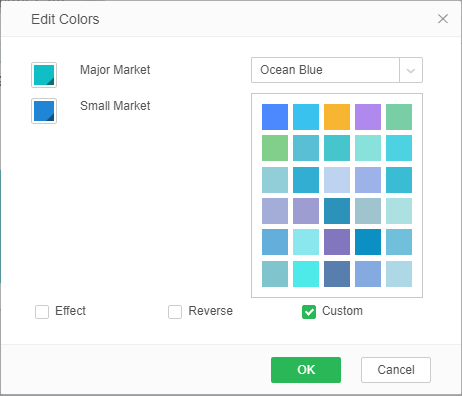
When the user drags the data segment under the metrics directory, the color editing dialog box of the metric data segment can set the expression form of the legend,and the representation of the legend can be changed by selecting the option in the drop-down menu of the color palette. When the logarithmic scale attribute is checked, the range of the legend is displayed as the logarithm of the value of the data segment. The user can customize the minimum and maximum values displayed by the legend. You can also choose to change the gradient, change the color of the legend by setting the step length. You can also change the color of the legend by inverting.
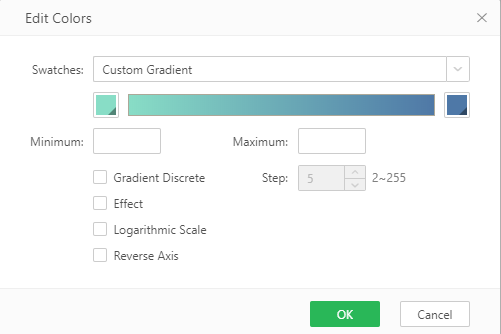
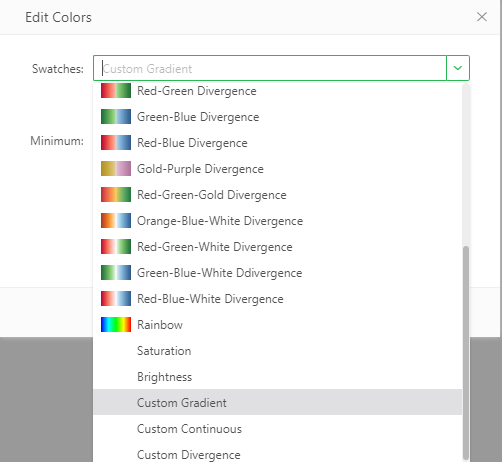
Types |
Instructions |
|---|---|
gradient |
Gradient from one color to another. RGB will change. You need to select a starting color, and ending color. |
brightness |
The linear change in brightness. You need to select a color as the base color. Only change its brightness. |
saturation |
The linear change in saturation. You need to select a color as the base color. Only change its saturation. |
rainbow |
Follow the changing trend of the rainbow |