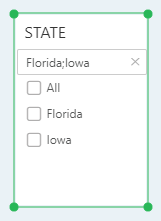|
<< Click to Display Table of Contents >> Use Filter Tree |
  
|
|
<< Click to Display Table of Contents >> Use Filter Tree |
  
|
The tree-filtered Toolbar can perform some component operations. Here is a brief description of the function of these buttons:
❖Clear
When multiple options are checked in the Filter Tree, you can use this function to quickly clear all checked options.
❖Inverse
Use this function to quickly select unchecked data. The checked data becomes unchecked.
❖Sort
The sorting button is used to sort the data in the Filter Tree, and the button is displayed as the sorting state of the first column data in the Filter Tree. Sorting has three states: disordered, Ascent, Descent. Click Ascent to sort the first field in Ascent order. Click Descent to sort the first field in Descent order. The data in the Filter Tree is displayed in Descent order, as shown below.
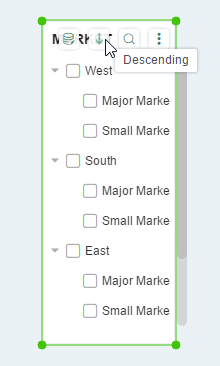
❖Search
This function is more convenient for users when the data in the Filter Tree is large. The search function is only filtered when the data in the Filter Tree contains the search content. As shown in the following figure, the data in the Filter Tree contains the data of “ca”.
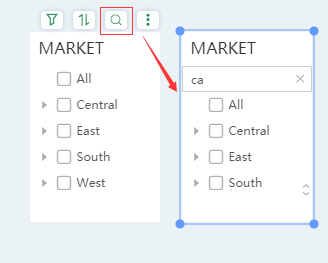
❖Input
When creating a report, it is displayed by default.
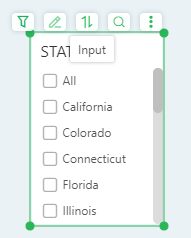
If you need to use this function when previewing and viewing reports, you need to set it in "Right Pane-Setting-Actions".
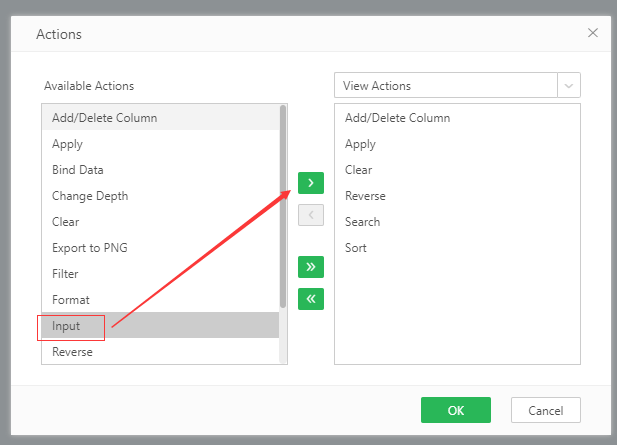
Note:
Click "Input", enter multiple values in the input box, each value is separated by "; (English semicolon)", click Enter on the keyboard, then the matching options will be checked one by one.