|
<< Click to Display Table of Contents >> Configuration User Permission |
  
|
|
<< Click to Display Table of Contents >> Configuration User Permission |
  
|
When creating a new user, the user's permission information cannot be edited. After the user saves the user information, the permission information can be edited. The permission information includes the module and action permission, access permission list, as shown in the following figure:
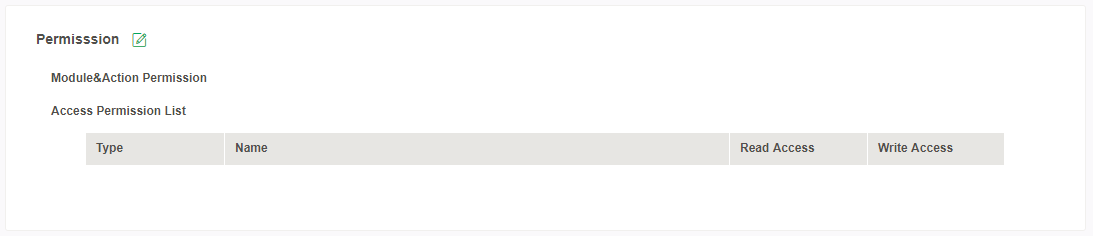
❖Module & Action Permission
When a user has the permission of an action, the action except for the folder will automatically displayed in this area. For example, the permissions of the operation owned by the role everyone_role are as follows:
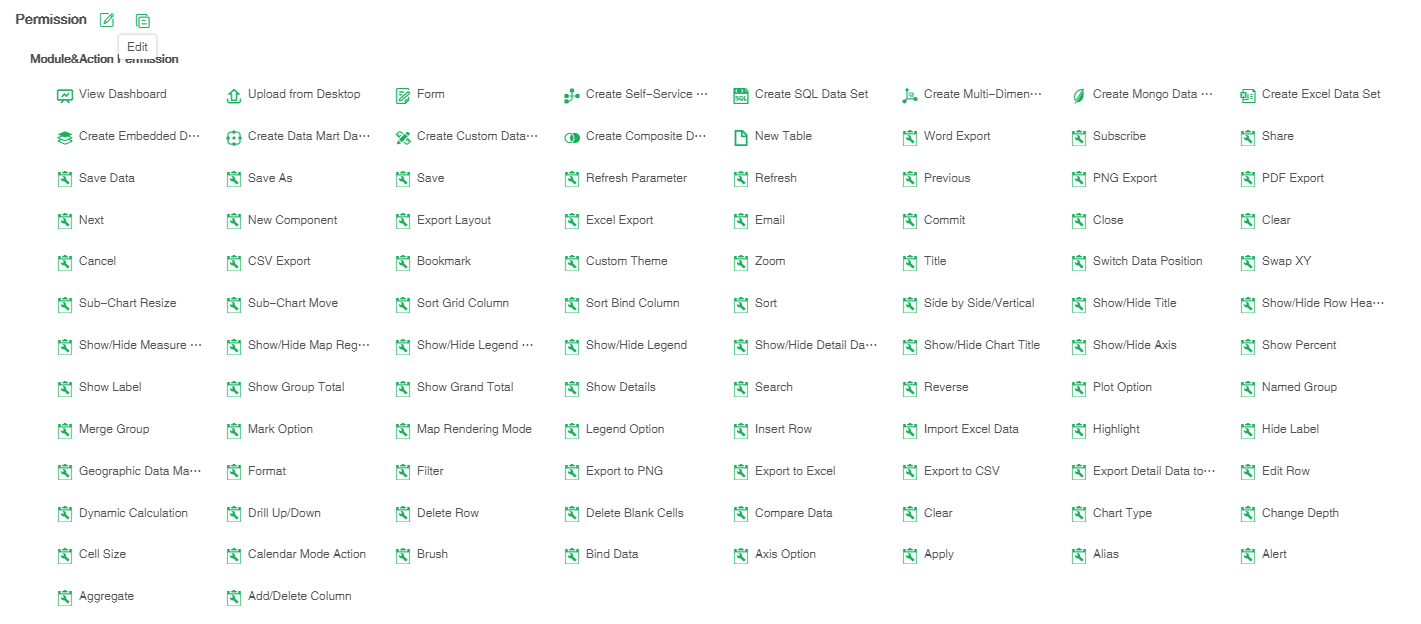
❖Access Permission List
When a user owns or inherits the resource permissions from a parent group or a role, the resource will automatically displayed in this list.
【Type】The type of resource the user owns.
【Name】The name of resource the user owns and it displays the full path of the name.
【Read Access】The user's read permission resource list. When the user has more resources of read permission, it displays up to 16 lines in the interface. If the number of resource exceeds 16 lines, they will be paged display.
【Write Access】The user's write permission resource list. When the user has more resources of write permission, it displays up to 16 lines in the interface. If the number of resource exceeds 16 lines, they will be paged display.
For example, when the user has the read permission of the folder and its files of typical function examples of dashboard, the access permission list is displayed as follows:
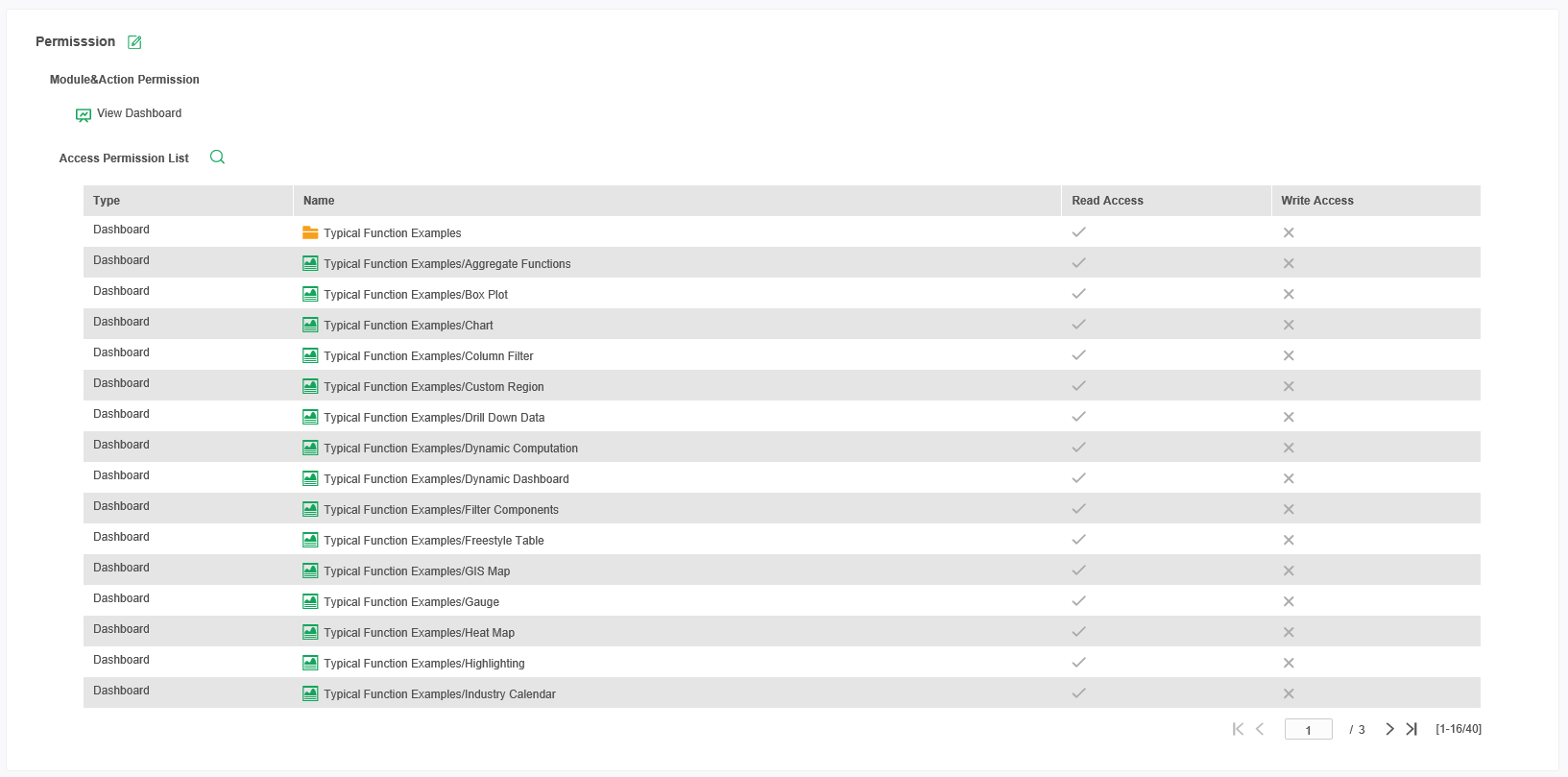
❖User Access Permission Interface
Click the user's permission information edit button, you can enter the user's access permission editing interface. The user's permission inherited from a parent group or a role are grayed out and cannot be edited, as shown below:
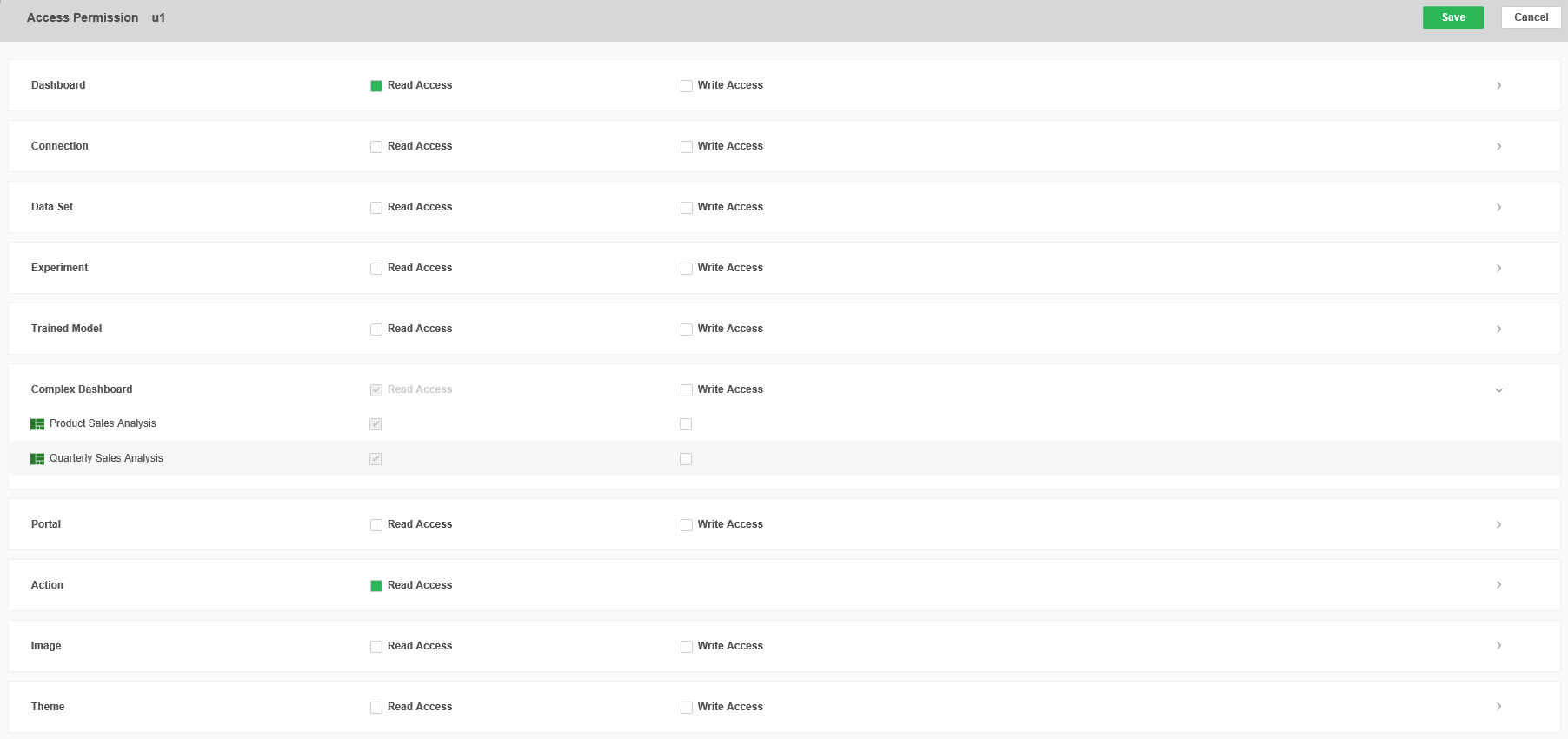
The icon of the search is automatically displayed when the mouse hangs over the header line of a resource. Click on the search icon to search for the corresponding resources. As shown in the following figure:
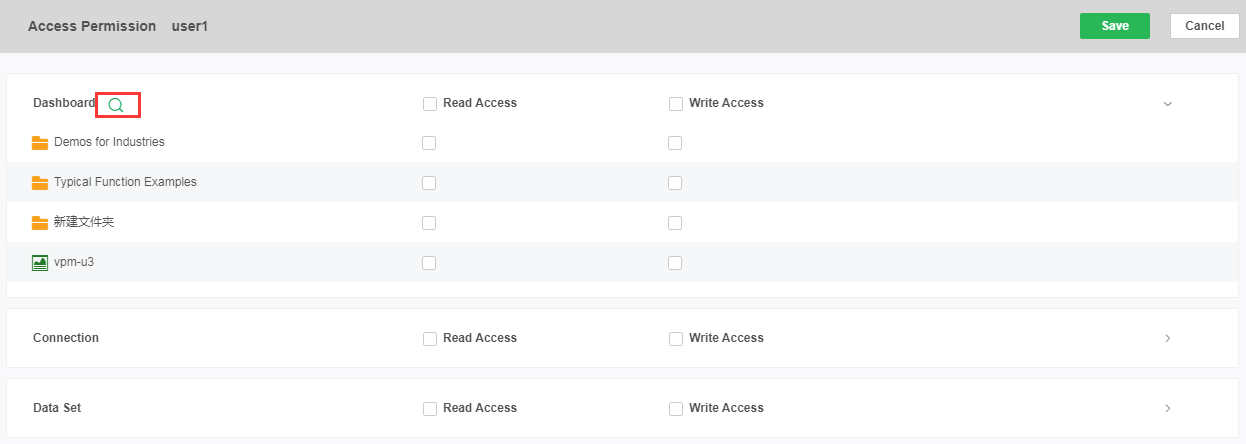
❖Authorization Rules of Access Permission Interface
The user's permission is configured by checking the linkage of the CheckBox. The linkage rules are as follows:
•Select or cancel select parent directory, subdirectories will be linked to select or cancel select;
•When the parent directory is empty, select the subdirectory, and the parent directory is in the semi-selected state; when the parent directory is in the selected state, selected or deselected the subdirectory , and the parent directory state is not affected;
•When you select the“write permission”of a resource,“read permission”will be selected;
•When the "read permission" of a resource is cancelled, "write permission" will be canceled;
•The inherited permission are always grayed out and unaffected.