|
<< Click to Display Table of Contents >> Float Components |
  
|
|
<< Click to Display Table of Contents >> Float Components |
  
|
Under the smart layout, using the levitation function, a certain component is suspended above the fixed component to realize the superposition of components. When a component is set to float, it will be placed on top of the smart layout, not limited by the smart layout; the fixed components in the smart layout will be automatically adjusted.
❖How to achieve component floating
On the edit page of the report, select the component, click the More button in the upper right corner, and select "Floating".
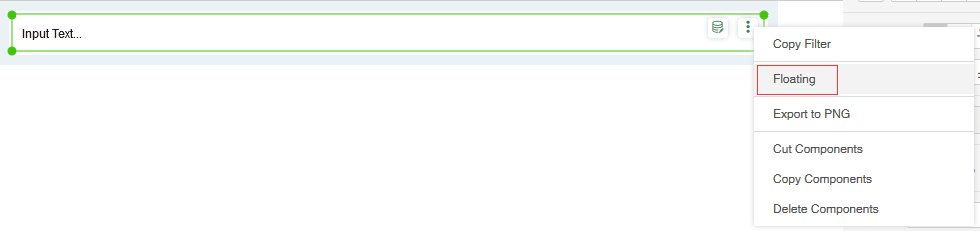
The component will be suspended above the smart layout, and the rest of the components will be automatically adjusted by Delete Components rules according to the smart layout.
❖How to cancel component floating
On the edited page of the report, select the floating component, click the More button, and select "Exit Floating."
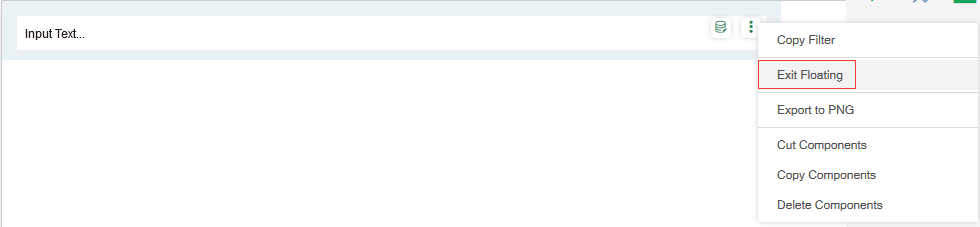
After the component exit floating, it will be added back to the smart layout. The dashboard adjusts layout by automatically add components.
A combination can be realized between two suspension components, a suspension component and a fixed component. When the suspension assembly is combined with the stationary assembly, the combined unit is inserted as a stationary assembly into the original stationary assembly. For specific combined functions, please refer to the section on the Group Components.