|
<< Click to Display Table of Contents >> Hide Components |
  
|
|
<< Click to Display Table of Contents >> Hide Components |
  
|
Hidden components, means setting components are invisible to the user under certain circumstances. According to the hidden condition, hidden components are divided into components that are invisible and invisible on mobile phones.
❖Components are not visible
When the component is not visible, the component is grayed out in the production report module, hidden directly in the preview or view report module, and the other components are intelligently laid out. See the same effect as removing components.
The steps to set the component invisible are as follows:
1.Select the component, view the right panel, and select "Settings".
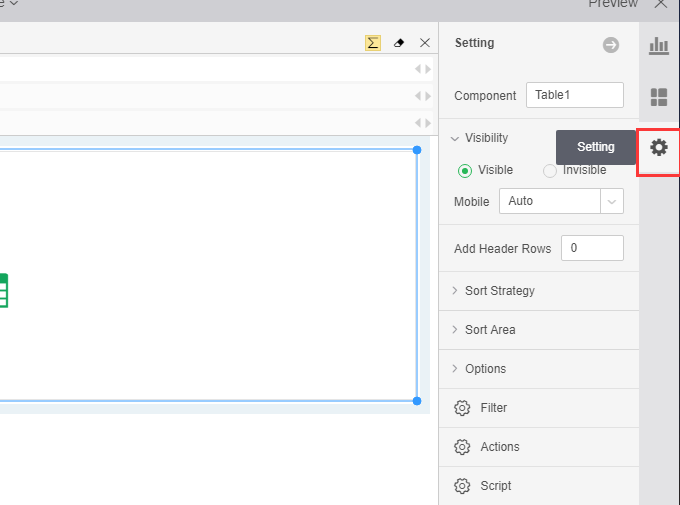
2.In the Settings Page window, expand the "Visibility" module selection, select "Invisible", after setting is complete
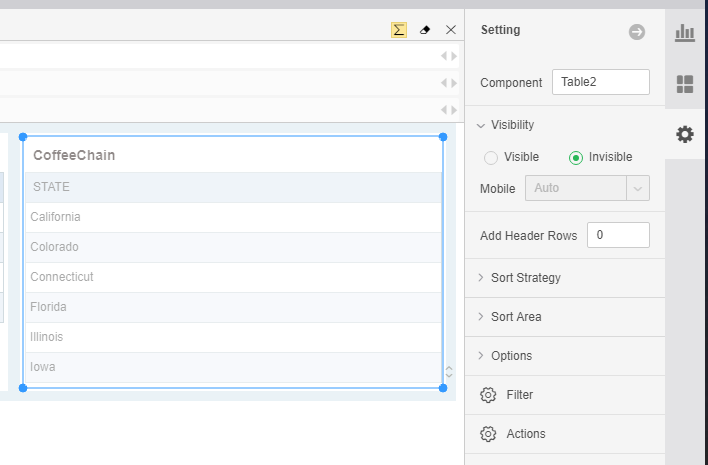
After the setup is complete, the component is grayed out in the production report module as shown in the following figure.
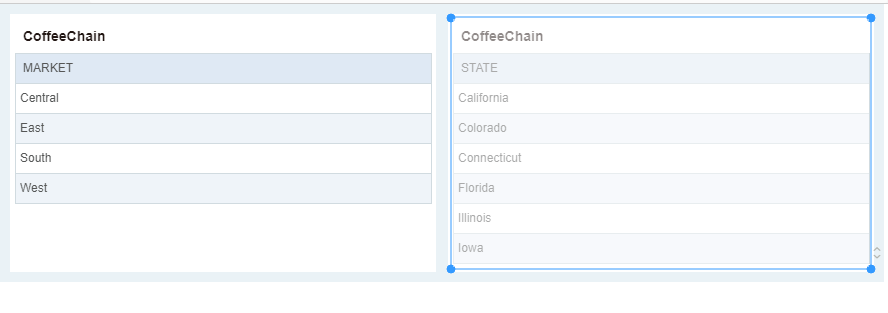
When previewing or viewing the dashboard, this component is not visible and the rest of the components are intelligently laid out as shown in the following figure.
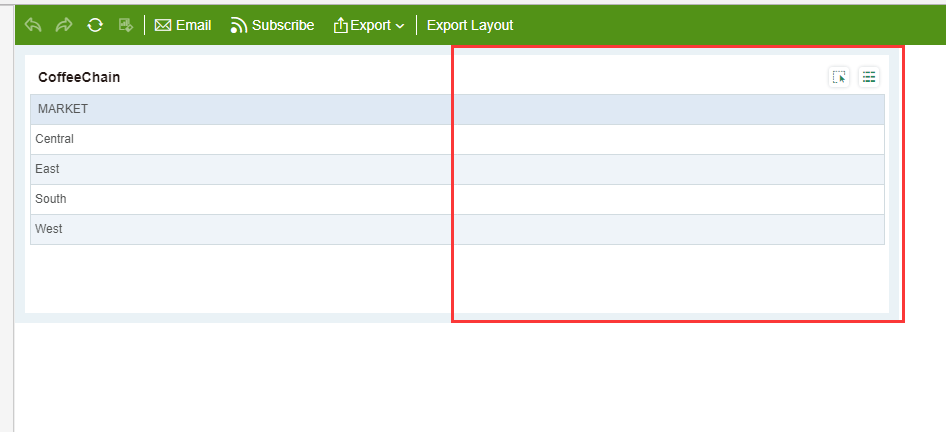
❖Invisible on mobile phones
When the component is set to be invisible to the phone, it does not affect the display of the component and the display of the report. Only when the report is viewed on the mobile app, the component is hidden and the other components are intelligently laid out. See the same effect as removing components.
The steps to set component output invisible are as follows:
1.Select the component, view the panel, and select "Settings".
2.In the Settings window, expand the Visibility module and select Hide in the Mobile Visible drop-down box.
After the settings are complete, when the report is viewed on the mobile app, this component is not visible and the rest of the components are intelligently laid out.