|
<< Click to Display Table of Contents >> Sorting |
  
|
|
<< Click to Display Table of Contents >> Sorting |
  
|
Sorting can be divided into no sort, ascending , descending , customized, manual and advanced sorting.
❖Manual Sorting
Through manual sorting, the user can manually drag the field for sorting, so it is more convenient and flexible.
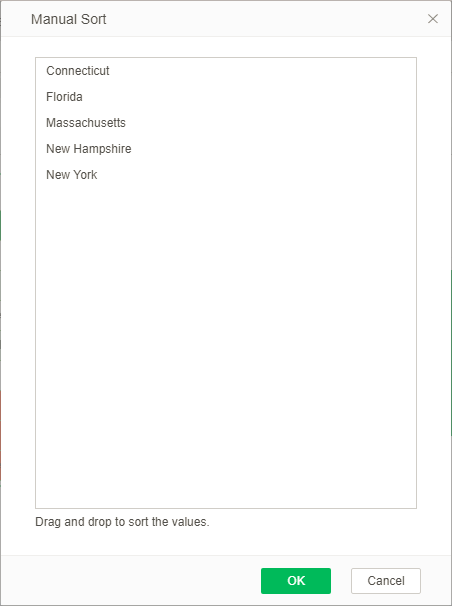
Advanced sorting applies to tables in aggregated state, pivots, and charts in an aggregated state. Only dimension data segments have advanced sort properties, and data segments of metric types do not have this property. Advanced sorting enables sorting of aggregated metric fields.
•Enter advanced sort
Open the component's binding panel. If it is a table or a chart, make it in an aggregated state. Open the drop-down list of the dimension data section and click More to sort the advanced sorting options below to open the advanced sorting dialog.
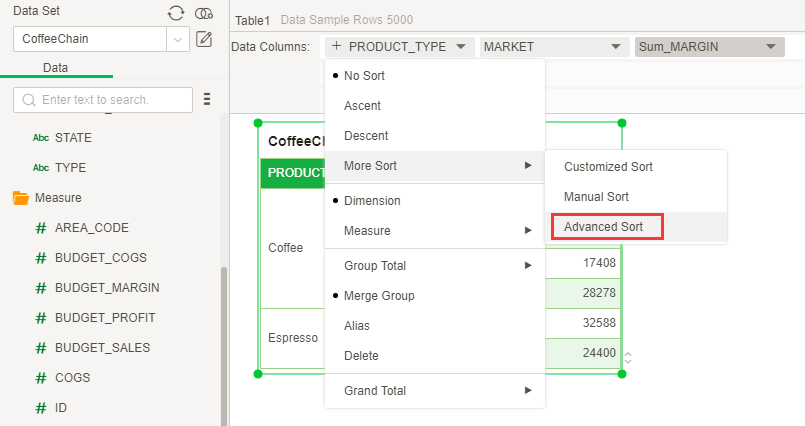
•Description of advanced sorting principle
The advanced sorting dialog is as shown in the figure below. The default status is kept consistent according to the set general sorting of fields. For example, ascending sort is set originally, so the advanced sorting is ascending sort by default. When ascending order or descending order is selected, the value and aggregate column will become activated status.
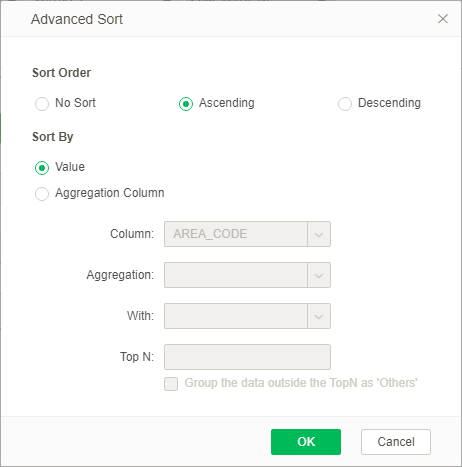
[Value] When the user selects no order, the sorting will be carried out as per the sequence in query by default. When the user selects to sort by the value in ascending or descending order,the data in query will be sorted generally.
[Aggregation Column] When the user selects ascending order or descending order as per the aggregate column, the user needs to set the option of aggregate column and filter data as per the condition of aggregate column. The filtered data will be in ascending or descending order as per the value of aggregate column.
[Top N] Supposed the data after the aggregate column summation is 1000, 1000, 900, 200, 200 and 100, handle it by descending order. When Top N is selected as 4, the filtered data will be 1000, 1000, 900, 200 and 200, i.e., Top N is calculated as per the same value counting. If the fourth value is 200, all 200 data will be filtered.
When Top N is empty, it is sorted by the aggregation column and the data is no longer filtered.
[Group the data outside the TopN as 'Others'] Excluding Top N, all remaining data is shown as "Other".
•How to use advanced sorting
1. Create a new table. Supposed that the data segments as shown below are bound, the table will be at aggregate status.
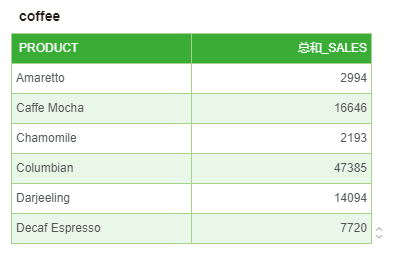
2. In the data segment PRODUCT drop-down list, select Advanced Sort, in the Advanced Sorting dialog, select Ascending, Aggregate column select “SALES”, Aggregate function select “Sum”, Top N is set to 2, check “Data outside of TopN Show as 'Other' ".
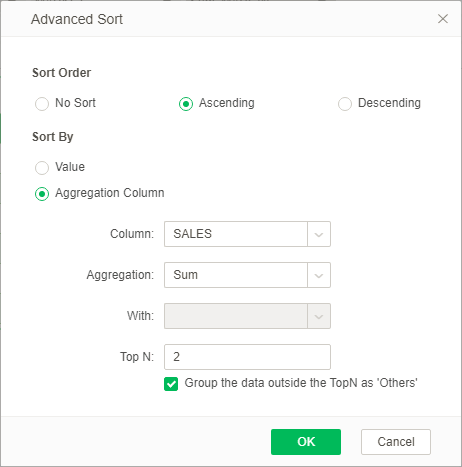
3. In ascending order, if the 2nd bit is 2994, all the remaining column sums are displayed as "Other". The result of the calculation is shown in the figure below.
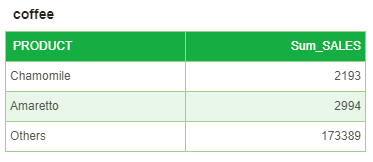
•Shortcut method of sorting
The shortcut method of sorting is added.
After the Column axis and Row axis are bound with fields, open the dropdown list of dimension axis, and the shortcut sorting method is increased in the list:
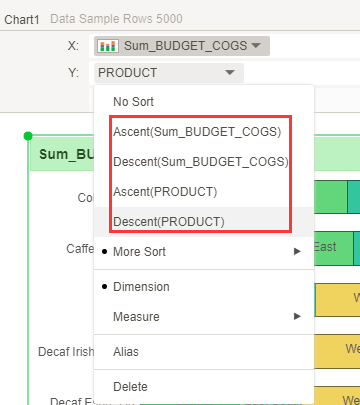
The purpose of quick sorting can be achieved by selecting different shortcut sorting method. This is introduced with the figure above as example.
[Ascending order (PRODUCT)] PRODUCT column is in ascending order as per the value “PRODUCT”, and the sorting result is as follows:
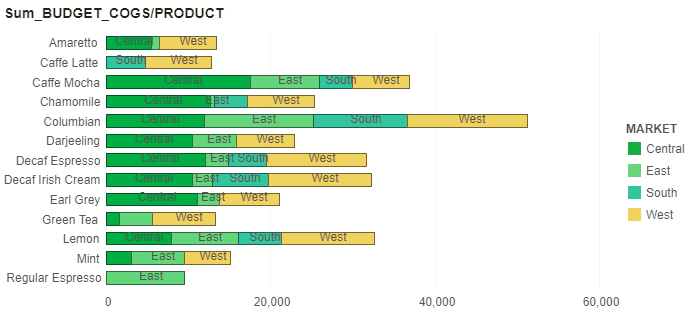
[Descending order(PRODUCT) ] PRODUCT column is in descending order as per the value “PRODUCT”, and the sorting result is as follows:
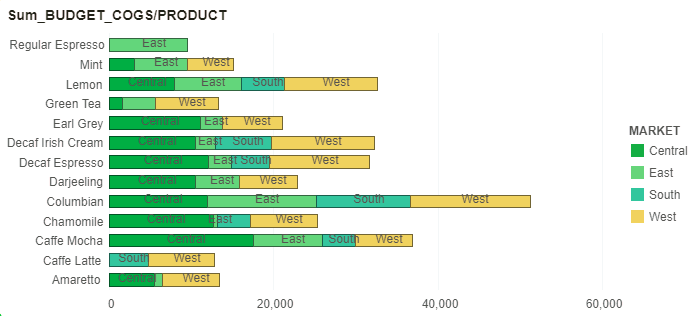
[Ascending order (sum_BUDGET_COGS)] The PRODUCT column is at ascending order as per the aggregate column "sum_BUDGET_COGS", and the sorting result is as follows:
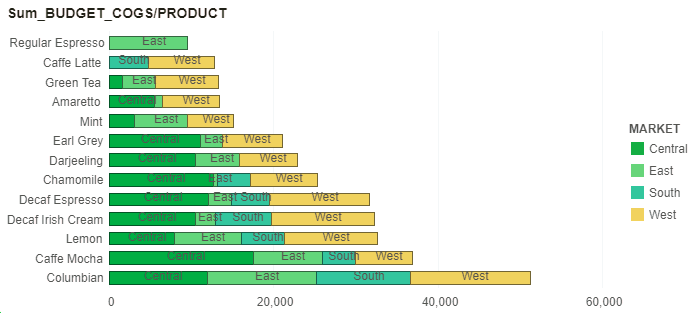
Enter advanced sorting dialog,At this moment, the sequence is ascending order and the aggregate column is BUDGET_COGS. The aggregate method is sum total. Set TOP N as 5, and the sorting result is as follows:
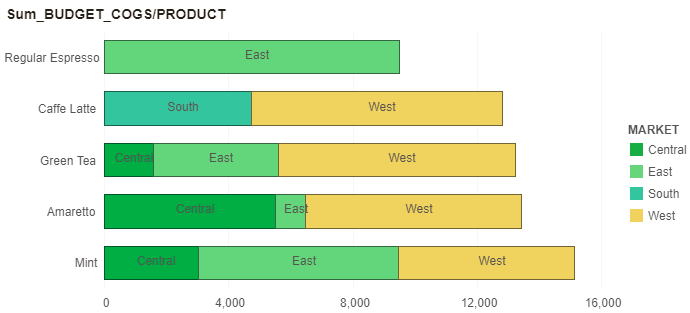
[Descending order (Sum_BUDGET_COGS)] PRODUCT column is in descending order as per the aggregate column "Sum_BUDGET_COGS”.
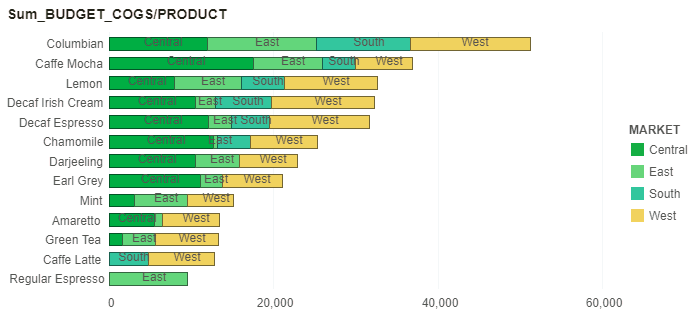
Enter advanced sorting dialog. At this moment, the sequence is descending order, aggregate column is BUDGET_COGS and aggregate method is sum total. Set TOP N as 5, and the sorting result is as follows:
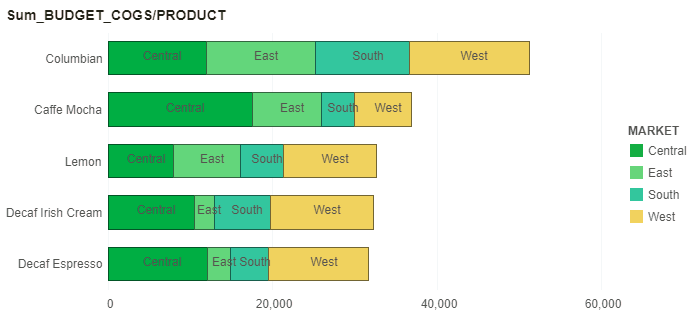
•TopN sorting support parameters:
In the advanced sorting dialog box, in addition to directly entering the set value, you can also drop-down to select parameters or parameter components to set the topn sorting, as shown in the following figure:
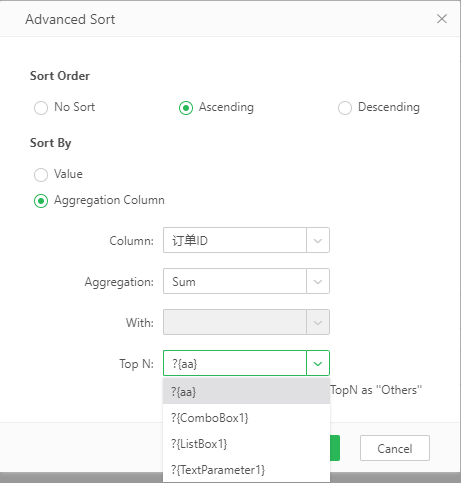
Note: the data type of parameter or parameter component used for topn sorting must be numerical.