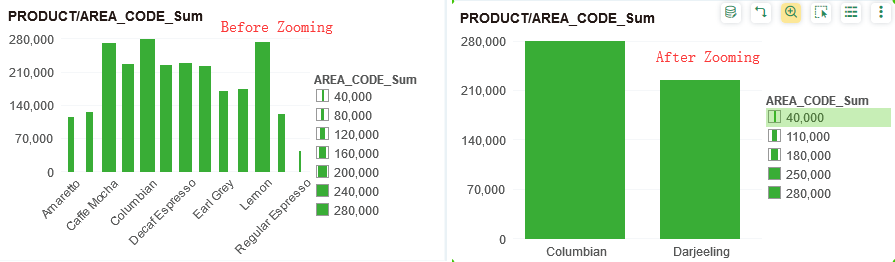|
<< Click to Display Table of Contents >> Zoom |
  
|
|
<< Click to Display Table of Contents >> Zoom |
  
|
Note: Yonghong Y-Reporting does not support zoom function.
This function is only available for chart components, other components do not have. When the mouse is over the area of the chart, the zoom button ![]() floats to the top right of the chart. After zooming, the scale of the chart mark remains.
floats to the top right of the chart. After zooming, the scale of the chart mark remains.
❖Using method
1.Select the chart mark.
2.You may click a mark with mouse to make such mark at selected status. The chart supports multiple selections by Ctrl key. When the chart at brush mode, the chart can support selection with mouse.
3.Click the Scale button at the upper right part of chart, and the selected mark will be enlarged. If more than one mark needs to be enlarged, select multiple marks by holding down Ctrl key or by box selection with mouse, and then click Scale button.
4. Click "Zoom" button exit the zoom mode.

❖Zooming linkage
Zooming of chart will lead to interaction of other components (tables, pivots, freestyle tables, charts, gauges, texts) bonded to the same data source.
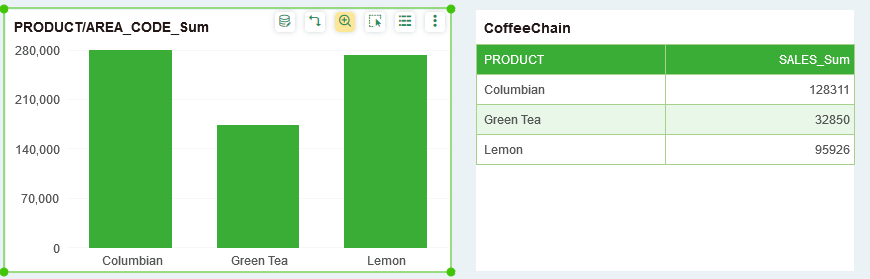
❖Zooming scale maintaining
After zooming, the tag size proportion of the chart will be maintained. When the data is bound to tag size, the effect can be seen, as shown in the figure below: