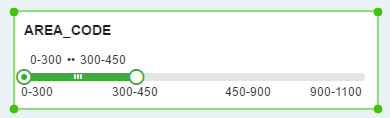|
<< Click to Display Table of Contents >> Set Range Filtered Range Properties |
  
|
|
<< Click to Display Table of Contents >> Set Range Filtered Range Properties |
  
|
Click the Range button on the settings page of the right panel of the Range Filter component to open the Range Properties dialog box for the component. The page looks like this:
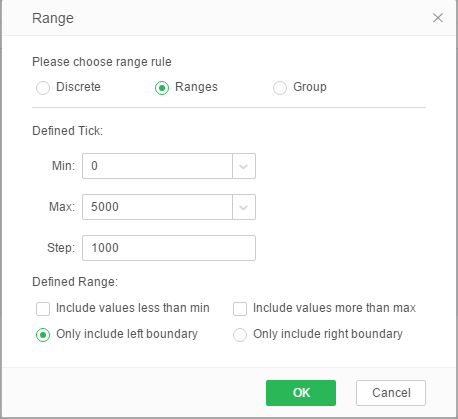
❖Discrete
When discrete mode is selected, each tag and scale of the Range Filter component is the actual data value, and the range is the left and right closed range.
❖Range
When selecting a range mode, you can define the minimum and maximum values for the Range Filter component and define the step size.
•Define Tick
[Min] The minimum value displayed by the tag.
[Max] The maximum value that the tag shows.
[Step length] Enter the corresponding step value. If the minimum value is 4, the maximum value is 21, and the user only specifies the step length is 10. The calculated result should be 0, 10, 20, 30 instead of 4. , 14, 24. If the specified step value is 4, the calculated result is 4,8,12,16,20,24. Because 4 can be divisible by 4.
•Definition range
[Including Range Less than Min] When the user selects this item, assuming that the defined minimum value is 3, and the data in the query is less than 2 such as -1, -3, etc., it will be mapped on the interval selector. Enter 2 (minimum minus 1). Then when the user selects 2 on the range selector, -1, -3 will be filtered out. Contains a range greater than the maximum value for the same reason, but when there is more than the defined maximum value, it is mapped to the maximum value plus one.
[Left border containing scope does not contain right border] Assume that the user selects a range of 3-6 on the range selector, then the filtered data contains 3 instead of 6, and the left boundary containing no range contains the same analogy as the right boundary.
For example: set the minimum value to "200" and the maximum value to "1000". When the step size is 200, the components are displayed as follows:
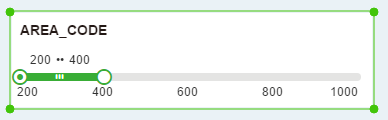
❖Grouping
Allows the user to customize the scale value, and the left and right boundaries of the range are grouped.
•Define Tick
[Add] Add the custom defined scale in the input box.
[Delete] Delete the added scale.
[Label] You can set an alias for the added scale range.
•Definition range
Same as the range mode. The description is not repeated here. Please refer to the introduction in group mode.
For example: Set up the grouping according to the following figure
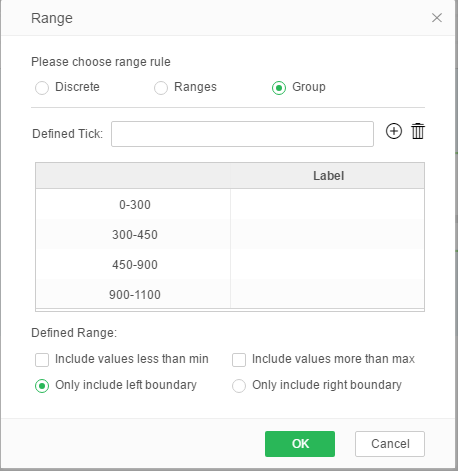
The Range Filter component is shown below: