|
<< Click to Display Table of Contents >> Set Range Filtered Labels and Scales |
  
|
|
<< Click to Display Table of Contents >> Set Range Filtered Labels and Scales |
  
|
After adding the Range Filter component, the user can set the Range Filter scale, label, etc. in the right panel. The common attributes of the Range Filter are similar to those of the table. For details, see "Set the table".
❖label
[Show Current Value] Displays the current range of values.
[Label Visible] Sets the label for the Range Filter. The user can select whether to display the currently selected range value, set the label to be displayed every number of times, whether to display the minimum value and whether to display the maximum value. When the user chooses to display the minimum value, the minimum value tag is active, otherwise it is inactive, and the maximum value is the same.
[Label Interval] Displays a tag value for each scale with a small scale.
[Show Minimum] Whether to display the minimum label.
[Minimum Label] The contents of the label for the custom minimum display.
[Show Maximum] Whether to display the label of the maximum value.
[Maximum Label] The contents of the label for the custom maximum display.
❖Options
[Slider] Select whether the slider is displayed as a range or a single selection.
[Size] Set the size of the selected area. The unit of calculation is the number of scales. Assume that the Range Filters the labels on every other scale, as shown in the figure below.
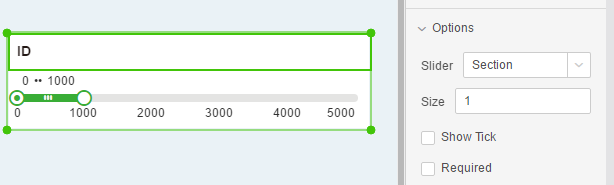
If the size is set to 2, the size of the selected interval is 2 ticks as shown in the figure below.
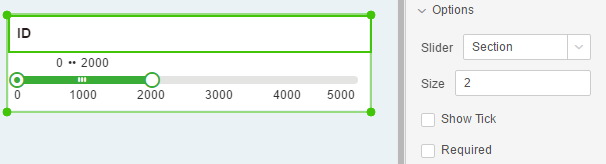
[Show Tick] When the scale option is ticked, the scale is displayed on the Range Filter, otherwise it is not displayed.
[Required] The default is not checked. When checked, the component is a required component. When there are multiple parameter components or filter components involved in filtering, only all the required components have selected values to filter out data.