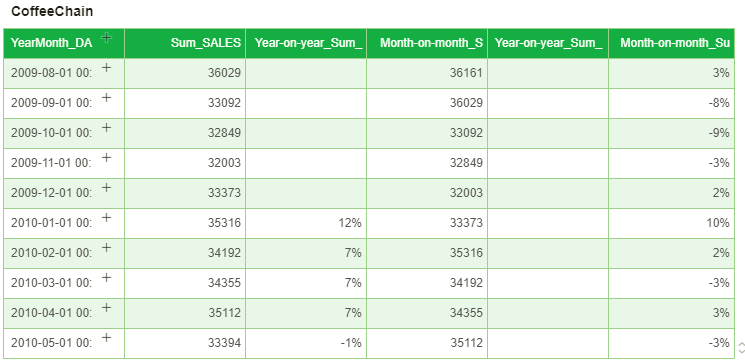|
<< Click to Display Table of Contents >> Year-on-year/Month-on-month Growth (With Date Dimension) |
  
|
|
<< Click to Display Table of Contents >> Year-on-year/Month-on-month Growth (With Date Dimension) |
  
|
Supported date expressions:Year, YearQuarter, YearMonth, YearWeek and FullDay.
Generally speaking, after binding date dimension columns and measure, select year-on-year and month-on-month ratio from the drop-down list of the binding measure column. The expanded submenu will automatically display the comparison contents based on the cycle presented by the date column. The contents which can be calculated of different date columns will be listed one by one as follows.
❖Date column (FullDay) year-on-year
After binding the dimension column day and measure column, select year-on-year ratio under the binding measure column. The displayed submenu is as shown in the figure below:
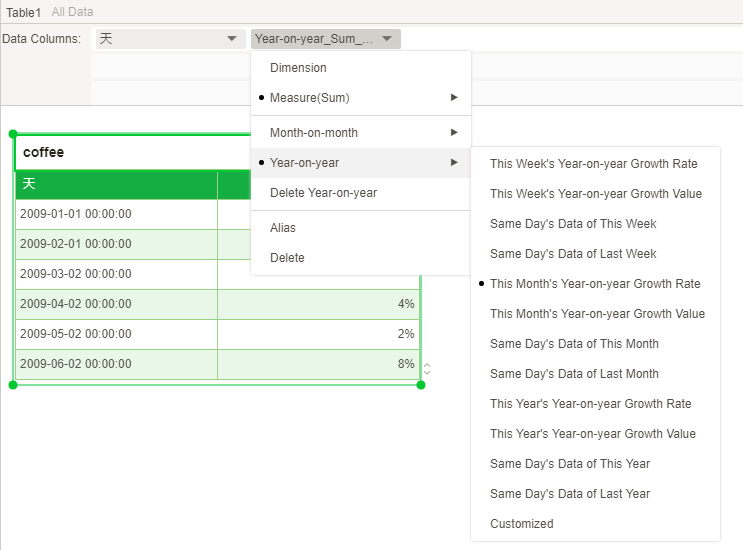
It is indicated clearly that when calculate according to FullDay, year-on-year growth rate of current week, current month and current year can be calculated. The user can customize different cycles as required. As for customization, it will be covered in the following customization chapters.
❖FullDay ratio of date column
After binding the dimension column FullDay_DATE and measure column, select month-on-month ratio under the binding measure column. The displayed submenu is as shown in the figure below:
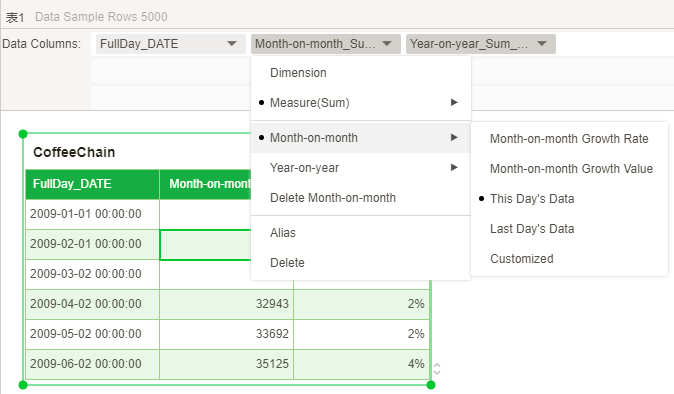
Calculate the data value and year-on-year growth rate of the month according to the dimension column FullDay_DATE. The result of the display is as follows:
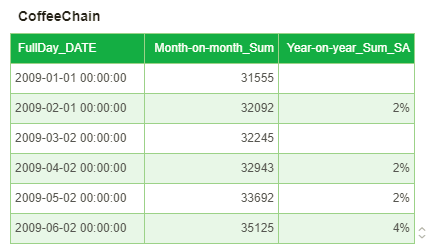
❖Date column YearWeek month-on-month ratio
After binding the dimension column YearWeek and measure column, select Year-on-year under the binding measure column. The displayed submenu is as shown in the figure below:
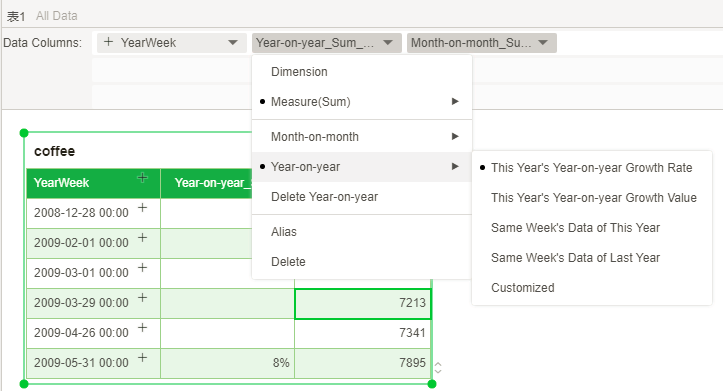
Continue to add measure column to calculate the YearWeek month-on-month ratio:
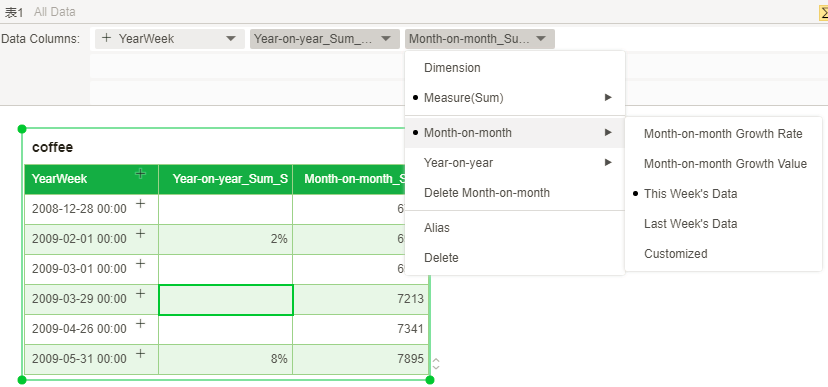
❖Date column YearMonth month-on-month ratio
After binding the dimension column YearMonth and measure column, select year-on-year under the binding measure column. The displayed submenu is as shown in the figure below:
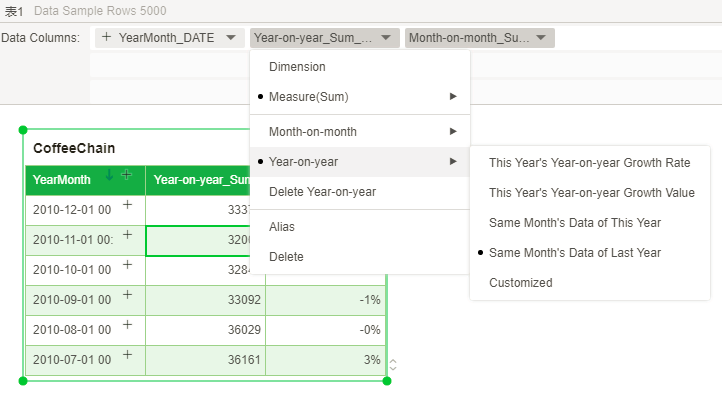
Continue to add measure column to calculate the YearMonth month-on-month ratio.
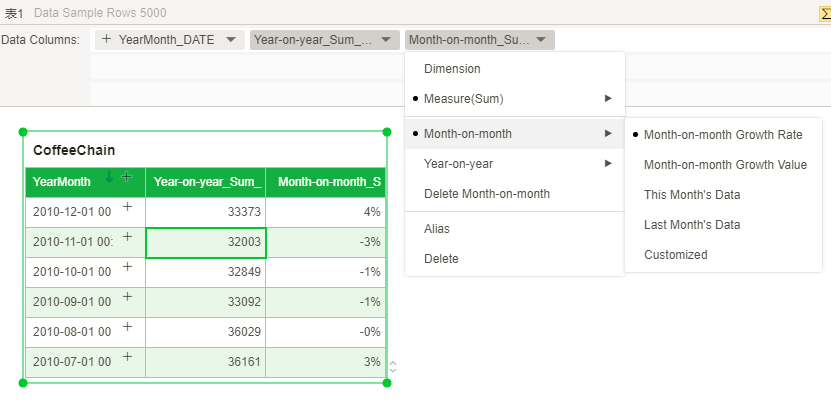
❖Date column YearQuarter month-on-month ratio
After binding the dimension column YearQuarter and measure column, select Year-on-year and month-on-month under the binding measure column. The displayed submenu is as shown in the figure below:
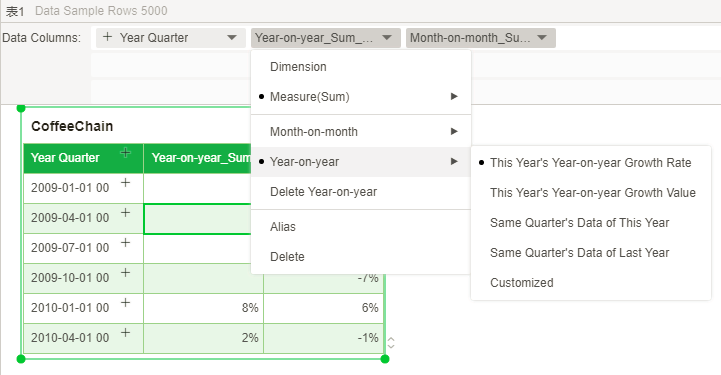
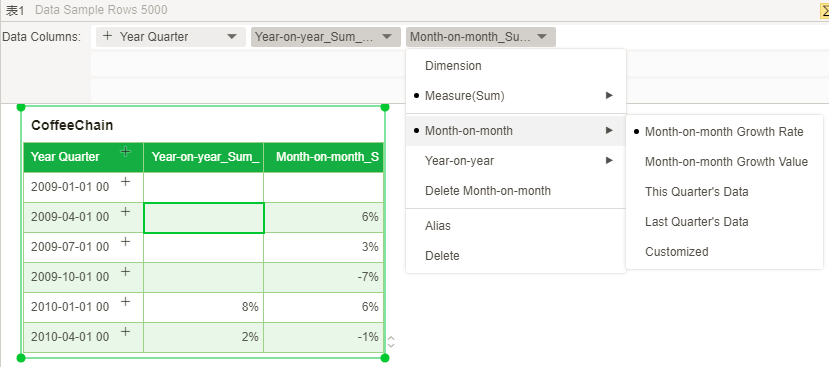
❖Date column Year month-on-month ratio
After binding the dimension column year and measure column, only month-on-month ratio can be calculated under the binding measure column:
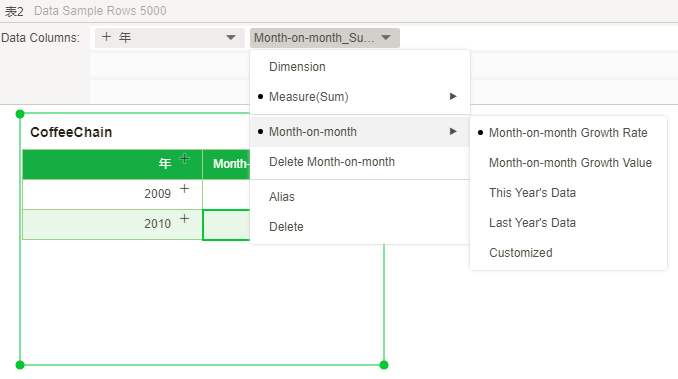
❖Customize
You can select custom from the year-on-year and month-on-month submenu. The user can set periodic intervals greater than or equal to 1 according to different needs.
Set date column (FullDay) as an example, the year-on-year custom menu bar is as shown in the figure below:
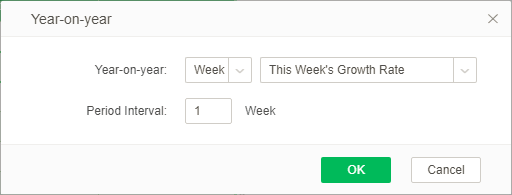
[Year-on-year]: The custom cycle can select week, month and year.
Week: You can calculate the growth rate, growth and current data value of this week, and the current date value of the last week.
[Period Interval]: The default value is 1. You can set any natural number greater than 0.
Set date column (FullDay) as an example, the month-on-month custom menu bar is as shown in the figure below:
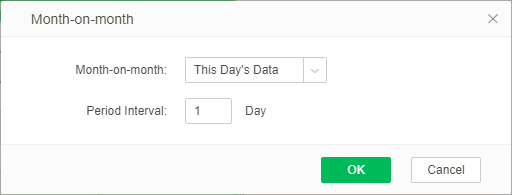
[Month-on-month]: Growth rate, growth and current data value and the value of the last day can be set.
[Period interval] The default value is 1. You can set any natural number greater than 0.
❖Application example
•Calculate the year-on-year and month-on-month ratio according to date column YearMonth
1.Add a date dimension column YearMonth_DATE and a measure column: Sum_SALES.
2.Add another column: sum total Sales. Select "Year-on-year Growth Rate of current year" from the submenu Year-on-year.
3.Similarly, add a column: sum total Sales. Select "Data of the last month" from the submenu Month-on-month.
4.Add another column: sum total Sales. Select custom from the Year-on-year submenu. Select "Growth rate of current year" from the custom menu and set the interval as 2 years. 5.Add another column: sum total Sales. Select custom from the Month-on-month submenu. Select "Growth rate of current year" from the custom menu and set the interval as 2 months. The calculation results are as shown in the figure below: