|
<< Click to Display Table of Contents >> Multiple Aesthetic Measures |
  
|
|
<< Click to Display Table of Contents >> Multiple Aesthetic Measures |
  
|
When there are multiple markers in the chart, use the multiple Aesthetic Measures to set the color, shape or texture, and marker size for each marker. When there is only one marker in the graph, the multiple Aesthetic Measures button is inactive. When there are two or more markers, the multiple Aesthetic Measures button becomes active.
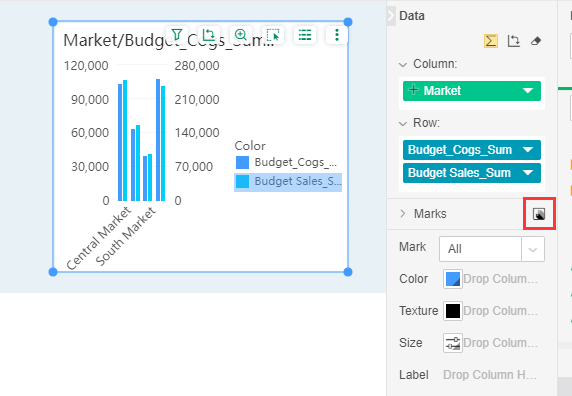
Click the multiple Aesthetic Measures button to add a marker row to the Aesthetic screen and open the drop-down triangle in the marker row. Then there are data section names and all options for each marker. The user can choose to set a specific color, shape or texture, or marker size for one of the markers; also select all, set a uniform color, shape or texture, and marker size for all markers.
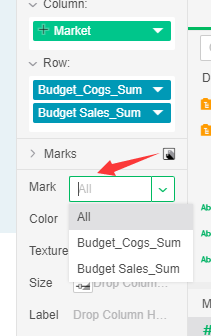
Suppose you set a different tag attribute for the Budget_Cogs_Sum tag, as shown in the following figure:
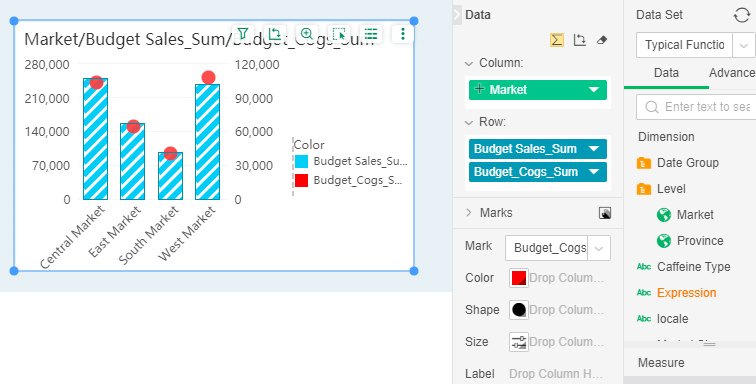
When the chart contains multiple markers, the user can also bind the data segment of the query to the color, texture or shape, size, and label of the specific marker.When the user binds to the data segment under the metric or dimension catalog, the beautification effect applies to the current mark.