|
<< Click to Display Table of Contents >> Set Calendar format |
  
|
|
<< Click to Display Table of Contents >> Set Calendar format |
  
|
The Calendar format can set the format of the overall Calendar, as well as the format of the local area. The partial area includes a Calendar header, a Calendar data area, and the like.
❖Component format
In the right panel of the edit report, click on General and select the component style, as shown in the following figure:
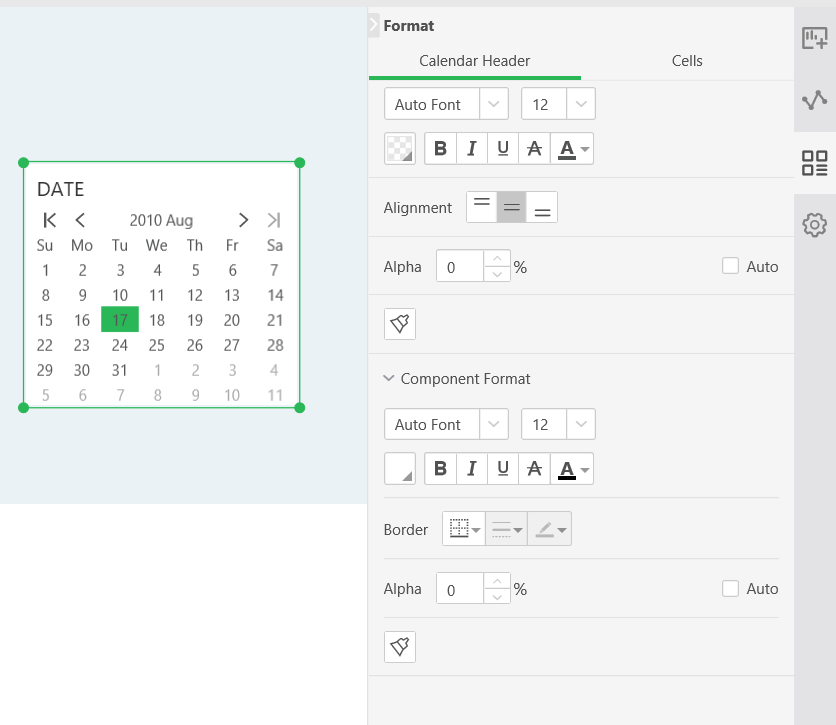
[Font] Sets the font of the text in the component.
[Borders] You can add borders to components and set the format for adding borders.
[Color] Sets the background color and foreground color for the component.
[Alpha] Sets the transparency of the component.
❖Local format
Select the date to filter the area that needs to be styled. Click on the regular pane to display the local style page to set the format for a specific area. The partial area includes a Calendar header and a Calendar data area. As shown below, different background colors represent different areas.
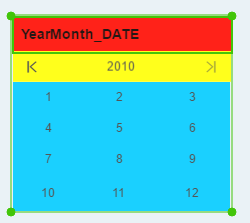
❖Title
[Hide Title / Show Title] Hides the title of the Calendar. After hiding the title filtered by the list, the title of the Calendar can be displayed again.
When the layout of the Calendar is drop-down, it has the following functions:
[Location] You can select Left/Top/Inner, which is the position of the component title when the layout is pulled down, as shown below.
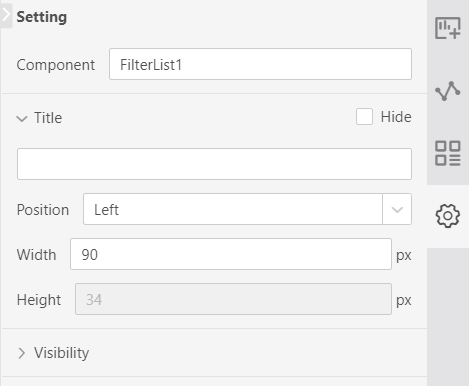
The title is on the Left:
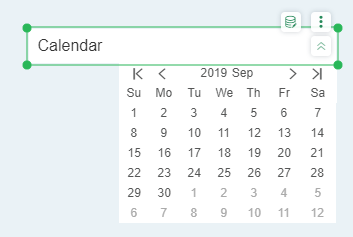
The title is at the Top:
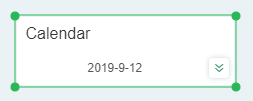
The title is Inner:
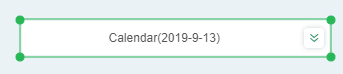
[Wide/High] When the title is at the top/inside, the height and width of the title can be set separately, and the overall width and height of the component are unchanged.