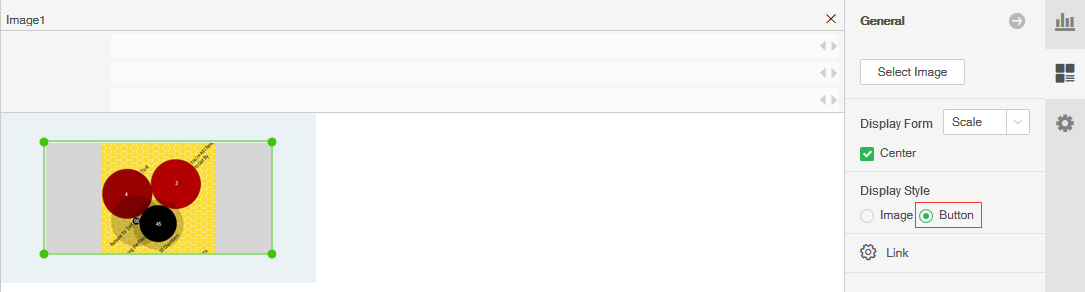|
<< Click to Display Table of Contents >> Set Image Properties |
  
|
|
<< Click to Display Table of Contents >> Set Image Properties |
  
|
After selecting the image component, select General in the right panel, as shown in the following image:
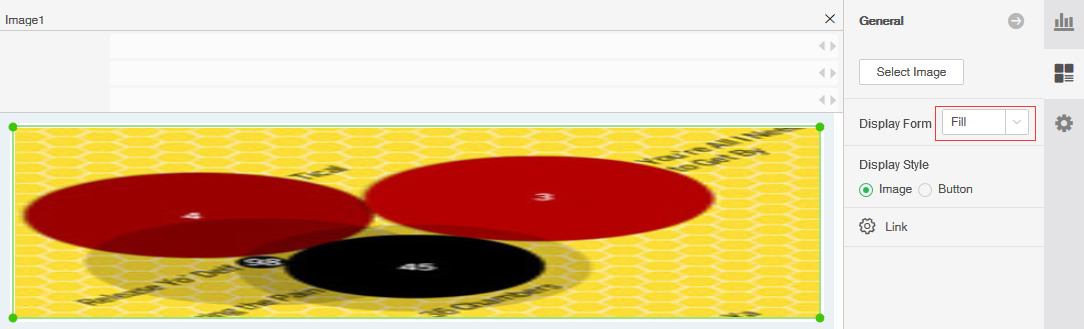
The common properties of a image are similar to those of a table component. For details, see "Set the table" The specific features of the image are described in detail below.
❖Image-specific attributes
•Display Form
[Original] The original image is displayed in the image component. When the original image is smaller, the original image is displayed. When the original image is larger, only the upper left part of the image is displayed.
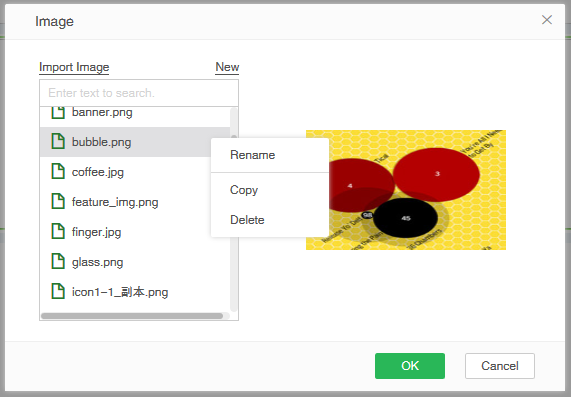
[Fill] Displays the complete image in the image component. The image will be filled or reduced completely to fill the entire image component.
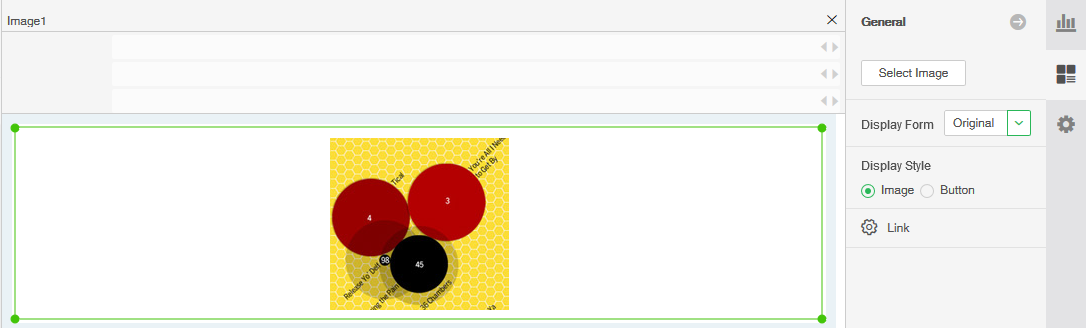
[Scale] Displays the complete image in the image component. The image will be enlarged or reduced according to the length and width of the original image, so that the image is filled in one side of the image component area. When you check the center, the image will be aligned to the left and up.
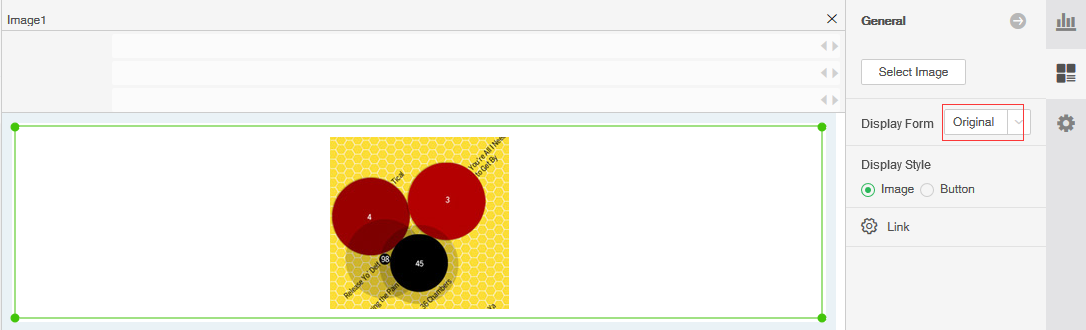
[Scale9] To zoom the picture to be stretched, but in order not to change the four corners of the image, cut it out by the following figure and divide the image into 9 parts. Lines 1 and 2 are stretched horizontally. Numbers 3 and 4 The line is stretched longitudinally and the middle square is stretched. This ensures that a rounded image is still a rounded image after it is stretched.
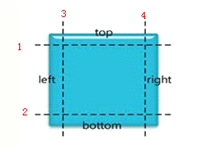
The starting point is the vertex of the top left corner of the image. If the image is not full, there is a transparent space. The starting point is not the location of the image, but the absolute vertex of the image.
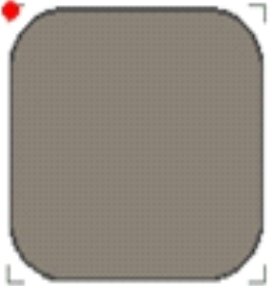
Top: refers to the vertical distance from the starting point to line 1.
Left: Refers to the horizontal distance from the starting point to Line 3.
Right: Refers to the horizontal distance from the starting point to line 4.
Bottom: refers to the vertical distance from the starting point to Line 2.
➢Note: The top value cannot be greater than the bottom, and the left value cannot be greater than the right. After the legal value is input, the preview area of the image shows the zoomed display result.
•Display Style
[Picture] only shows the selected picture.
[Button] will add a gray background display to the selected picture, as shown in the following figure: