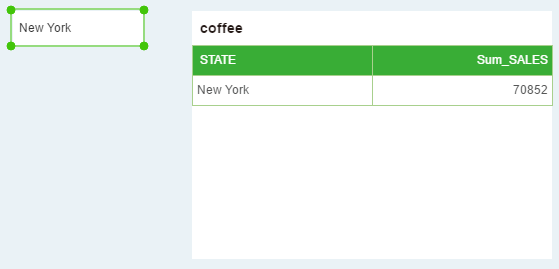|
<< Click to Display Table of Contents >> Filter data using Text Parameter |
  
|
|
<< Click to Display Table of Contents >> Filter data using Text Parameter |
  
|
❖Create a Text Parameter component
Click the button of the Text Parameter in the component of the right panel, hold down the left mouse button and drag it to the dashboard editing area, then create the Text Parameter in the dashboard editing area.
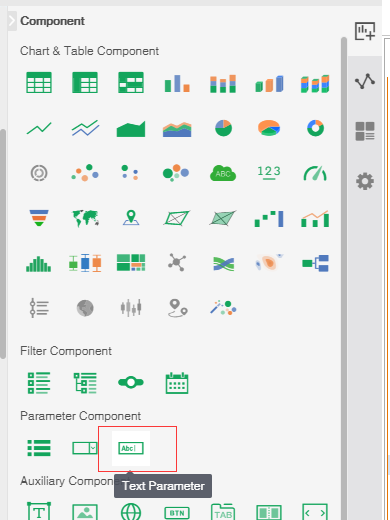
❖Filtering data using Text Parameter
1) Create a new table, bind it to two data segments, as shown below.
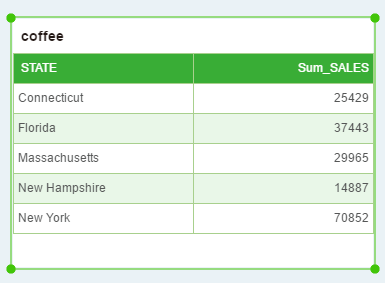
2) Create a new Text Parameter.
3) Create a filter on the table. The filter condition assumes that "STATE" is equal to the value of the Text Parameter. Note that the parameter here {Text Parameter 1} is the name of the Text Parameter in 2). For a detailed description of creating a filter, see "Filter data using filters", as shown in the following figure:
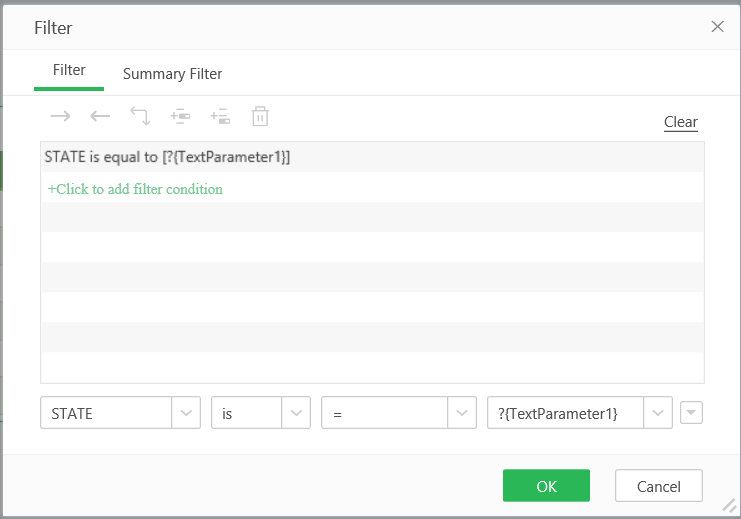
4) Enter “New York” in the Text Parameter and press the enter key. The data of “STATE=New York” is filtered in the table. See the figure below.